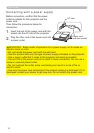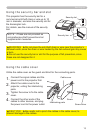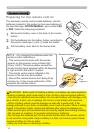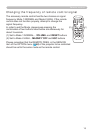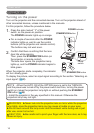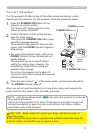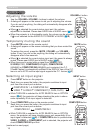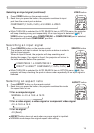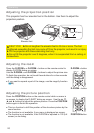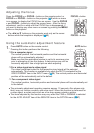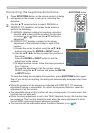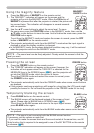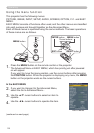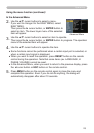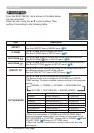20
VIDEO
DOC.CAMERA
KEYSTONE
ASPECT SEARCH
BLANK
MUTE
MY BUTTON
POSITION
12
ESC
ENTER
MENU
RESET
COMPUTER
MY SOURCE/
AUTO
MAGNIFY
VOLUME
ON
OFF
㧗
FREEZE
FOCUS D-ZOOM
- + - +
VIDEO
DOC.CAMERA
KEYSTONE
ASPECT SEARCH
BLANK
MUTE
MY BUTTON
POSITION
12
ESC
ENTER
MENU
RESET
COMPUTER
MY SOURCE/
AUTO
MAGNIFY
VOLUME
ON
OFF
㧗
FREEZE
FOCUS D-ZOOM
- + - +
Operating
►
Do not lengthen the elevator feet to 43 mm or more. The foot
lengthened exceeding the limit may come off from the projector, and result in an injury.
►Tilt the projector with these elevating feet only.
►Do not tilt the projector over 5 degrees, when it is suspended from a ceiling or
somewhere.
CAUTION
Adjusting the projection position
This projector has four elevator feet in the bottom. Use them to adjust the
projection position.
Adjusting the zoom
Press the D-ZOOM + or D-ZOOM – button on the remote control to
display D-ZOOM dialog on screen.
Use the D-ZOOM + and D-ZOOM – buttons to adjust the picture size.
To nish the operation, do not touch these buttons for a few seconds
until the dialog is disappeared.
D-ZOOM + button
D-ZOOM – button
Adjusting the picture position
Press the POSITION button on the remote control while no menu is
on screen, to display the D-SHIFT dialog on screen. Use the ▲, ▼,
◄ and ► buttons to adjust the picture position. Press the POSITION
button again to nish this operation.
POSITION button
● If you want to expand a part of the image, use the magnify function
(
23).
● This is a function to shift the position of the shrunken picture by the
zoom function.
● The function is not available, if any menu is displayed on screen.
● The function is not available, if the D-ZOOM is adjusted to 100 (full
screen) on its dialog.
COMPUTER OUT
COMPUTER IN2
COMPUTER IN1
CONTROL
AUDIO
OUT
S-VIDEO
Y C
B
/P
B
C
R
/P
R
VIDEO L R
AUDIO IN3
AUDIO IN
1
2
Elevator feet
max. 43 mm