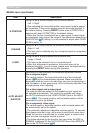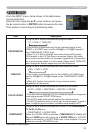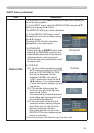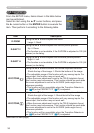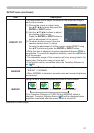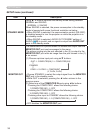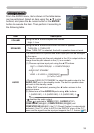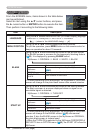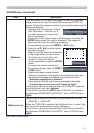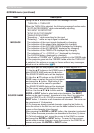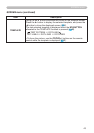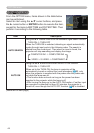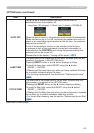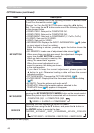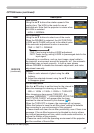40
SCREEN menu
SCREEN menu
From the SCREEN menu, items shown in the table below
can be performed.
Select an item using the ▲/▼ cursor buttons, and press
the ► cursor button or ENTER button to execute the item.
Then perform it according to the following table.
Item Description
LANGUAGE
Using the ▲/▼ buttons switches the OSD (On Screen Display) language.
ENGLISH � FRANÇAIS � DEUTSCH � ESPAÑOL
MENU POSITION
Using the ▲/▼/◄/► buttons adjusts the menu position.
To quit the operation, press MENU button on the remote control or
keep no operation for about 10 seconds.
BLANK
Using the ▲/▼ buttons switches the mode for the BLANK screen.
The BLANK screen is a screen for the temporarily blanking feature
(
23). It is displayed by pressing BLANK button.
MyScreen
ó
ORIGINAL
ó
BLUE
ó
WHITE
ó
BLACK
Feature
MyScreen
Screen can be registered by the MyScreen item
(
41)
.
ORIGINAL Screen preset as the standard screen.
BLUE, WHITE,
BLACK
Plain screens in each color.
• To avoid remaining as an afterimage, the MyScreen or ORIGINAL
screen will change to the plain black screen after several minutes.
START UP
Using the ▲/▼ buttons switches the mode for the start-up screen.
The start-up screen is a screen displayed when no signal or an
unsuitable signal is detected.
MyScreen
ó
ORIGINAL
ó
TURN OFF
Feature
MyScreen
Screen can be registered by the MyScreen item
(
41)
.
ORIGINAL Screen preset as the standard screen.
TURN OFF Plain black screen.
• To avoid remaining as an afterimage, the MyScreen or ORIGINAL
screen will change to the BLANK screen (
40) after several
minutes. If also the BLANK screen is the MyScreen or ORIGINAL,
the plain black screen is instead used.
• When the TURN ON is selected to the MyScreen PASSWORD of
SECURITY item in OPTION menu (
50), the START UP is fixed to
MyScreen.
(continued on next page)
...
(shown in the LANGUAGE dialog)
...