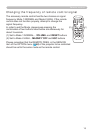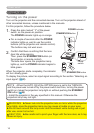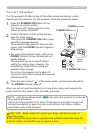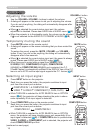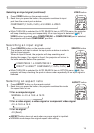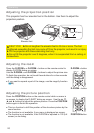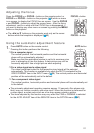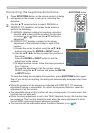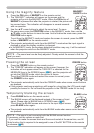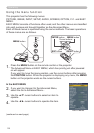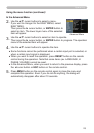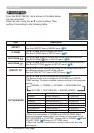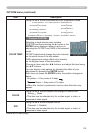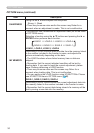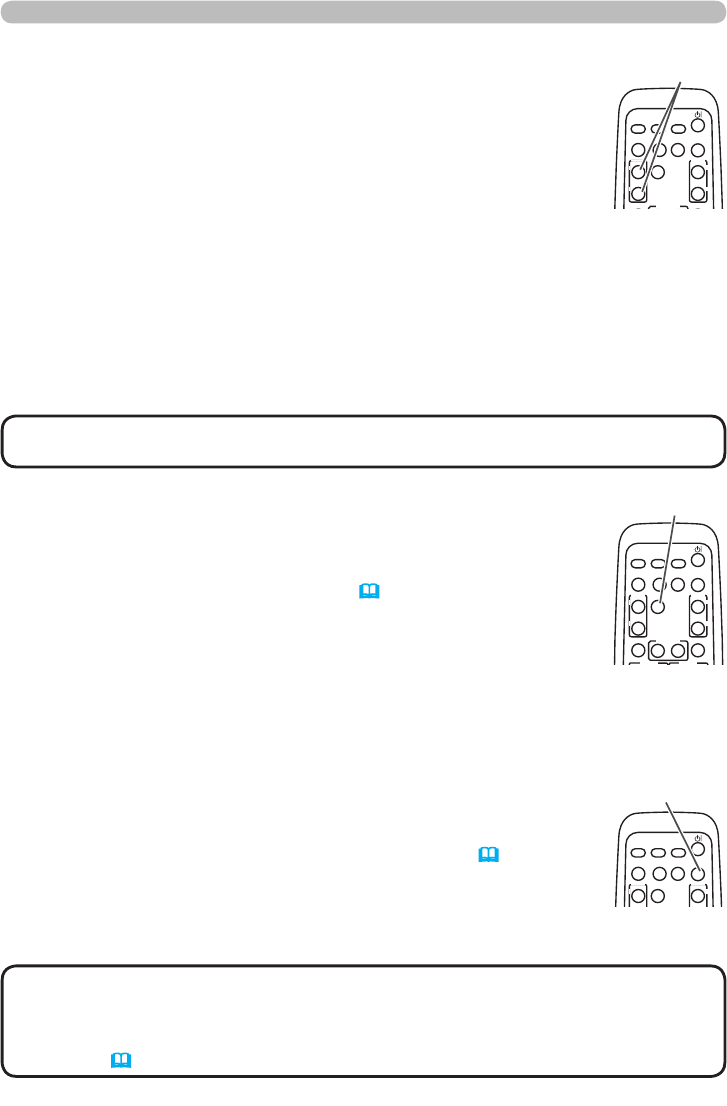
23
VIDEO
DOC.CAMERA
KEYSTONE
ASPECT SEARCH
BLANK
MUTE
MY BUTTON
POSITION
12
ESC
ENTER
MENU
RESET
COMPUTER
MY SOURCE/
AUTO
MAGNIFY
VOLUME
ON
OFF
㧗
FREEZE
FOCUS D-ZOOM
- + - +
VIDEO
DOC.CAMERA
KEYSTONE
ASPECT SEARCH
BLANK
MUTE
MY BUTTON
POSITION
12
ESC
ENTER
MENU
RESET
COMPUTER
MY SOURCE/
AUTO
MAGNIFY
VOLUME
ON
OFF
㧗
FREEZE
FOCUS D-ZOOM
- + - +
VIDEO
DOC.CAMERA
KEYSTONE
ASPECT SEARCH
BLANK
MUTE
MY BUTTON
POSITION
12
ESC
ENTER
MENU
RESET
COMPUTER
MY SOURCE/
AUTO
MAGNIFY
VOLUME
ON
OFF
㧗
FREEZE
FOCUS D-ZOOM
- + - +
• The zoom level can be nely adjusted. Closely watch the screen to nd the
level you want.
NOTE
1.
Press the ON button of MAGNIFY on the remote control.
The “MAGNIFY” indication will appear on the screen and the
projector will go into the MAGNIFY mode. When the ON button of
MAGNIFY is pressed rst after the projector is started, the picture will
be zoomed twice. The indication will disappear in several seconds
with no operation.
Using the magnify feature
2.
Use the ▲/▼ cursor buttons to adjust the zoom level. To move
the zoom area, press the POSITION button in the MAGNIFY mode, then use the
▲/▼/◄/► cursor buttons to move the area. And to nalize the zoom area, press the
POSITION button again.
To exit from the MAGNIFY mode and restore the screen to normal, press the OFF
button of MAGNIFY on the remote control.
● The projector automatically exits from the MAGNIFY mode when the input signal is
changed or when the display condition is changed.
● In the MAGNIFY mode, the keystone distortion condition may vary, it will be restored
when the projector exits from the MAGNIFY mode.
MAGNIFY
ON/OFF button
Operating
1.
Press BLANK button on the remote control.
The BLANK screen will be displayed instead of the screen of input
signal. Please refer to BLANK item in SCREEN menu (
40).
To exit from the BLANK screen and return to the input signal screen,
press BLANK button again.
Temporarily blanking the screen
● The projector automatically exits from the BLANK mode when some control buttons
are pressed.
• The sound is not connected with the BLANK screen function.
If necessary, set the volume or mute rst.
• If you want to make the screen blank and the sound muted at the same time, use AV
Mute function that is required to be assigned to one of the MY BUTTON on the remote
in advance (
46).
NOTE
1.
Press the FREEZE button on the remote control.
The “FREEZE” indication will appear on the screen (however, the
indication will not appear when the TURN OFF is selected for the
MESSAGE item in the SCREEN menu (
42)), and the projector will
go into the FREEZE mode, which the picture is frozen.
To exit the FREEZE mode and restore the screen to normal, press
the FREEZE button again.
Freezing the screen
● The projector automatically exits from the FREEZE mode when some control buttons
are pressed.
● If the projector continues projecting a still image for a long time, the LCD panel might
possibly be burned in. Do not leave the projector in the FREEZE mode for too long.
FREEZE button
BLANK button