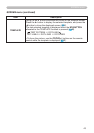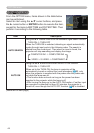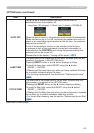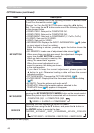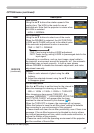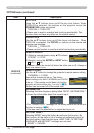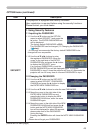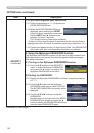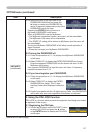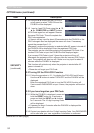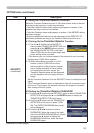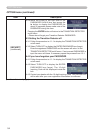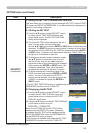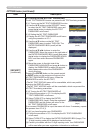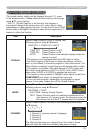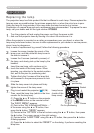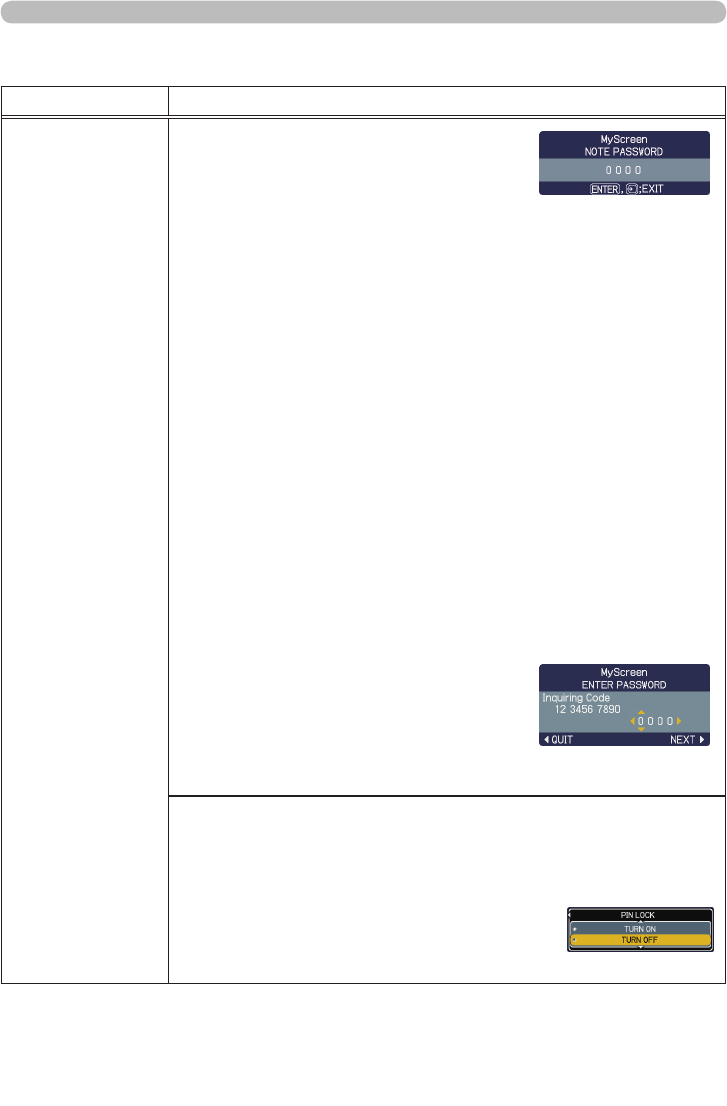
51
OPTION menu
OPTION menu (continued)
Item Description
SECURITY
(continued)
2.2-4 Move the cursor to the right side of the
PASSWORD AGAIN box and press the
► button to display the PASSWORD for
about 20 seconds, please make note of the
PASSWORD during this time.
Pressing the ENTER button will return to
MyScreen PASSWORD on/off menu.
When a PASSWORD is set for MyScreen:
•
The MyScreen registration function (and menu) will be unavailable.
•
The MyScreen Lock menu will be unavailable.
•
The START UP setting will be locked on MyScreen (and the menu will
be unavailable).
Turning the MyScreen PASSWORD off will allow normal operation of
these functions.
•
Please do not forget your MyScreen PASSWORD.
2.3 Turning the PASSWORD off
2.3-1 Follow the procedure in 2.1-1 to display the MyScreen PASSWORD
on/off menu.
2.3-2 Select TURN OFF to display the ENTER PASSWORD box (large).
Enter the registered PASSWORD and the screen will return to the
MyScreen on/off menu.
If an incorrect PASSWORD is input the menu will close. If necessary
repeat the process from 2.3-1.
2.4 If you have forgotten your PASSWORD
2.4-1 Follow the procedure in 2.1-1 to display the MyScreen PASSWORD
on/off menu.
2.4-2 Select TURN OFF to display the ENTER
PASSWORD box (large). The 10-digit
Inquiring Code will be displayed inside the
box.
2.4-3 Contact your dealer with the 10-digit Inquiring Code. Your PASSWORD
will be sent after your user registration information is conrmed.
3. Using the PIN LOCK Function
PIN LOCK is a function which prevents the projector from being used unless
a registered Code is input.
3.1 Registering the PIN Code
3.1-1 Use the ▲/▼ buttons on the SECURITY menu
to select PIN LOCK and press the ► button
or the ENTER button to display the PIN LOCK
on/off menu.
(continued on next page)