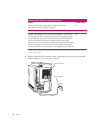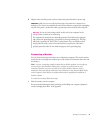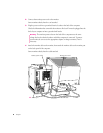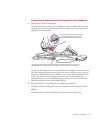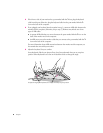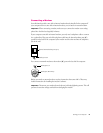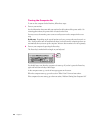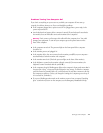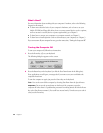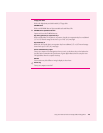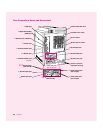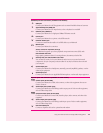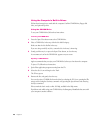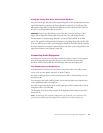What’s Next?
For more information about working with your computer’s hardware, refer to the following
chapters in this manual.
m To learn more about the basics of your computer’s hardware, such as how to use your
built-in CD-ROM and floppy disk drives, how to connect external devices such as a printer,
and how to attach a security device to protect against theft, go to Chapter 2.
m To learn how to connect your computer to a computer network, see Chapter 2.
m To learn how to install expansion cards or add memory to your computer, see Chapter 3.
If you want to turn off your computer for now, go to the next section, “Turning the Computer Off.”
Turning the Computer Off
To turn your computer off, follow these instructions:
1 Press the Power key (π) on your keyboard.
The following dialog box appears on the screen:
2 Press the Return key on the keyboard (or click the Shut Down button in the dialog box).
If any applications are still open, a message asks if you want to save your work before the
computer shuts down.
To turn the computer on again, just press the Power key on the keyboard.
Note: You can also turn off the computer by choosing Shut Down from the Special menu.
Important Do not use the power button on the front of the computer to turn the
computer off unless there is a problem that prevents it from being turned off with the Power
key or the Shut Down command. (You could lose unsaved work.) To make sure your work is
saved, use the Power key.
12 Chapter 1