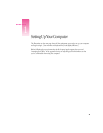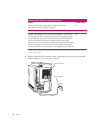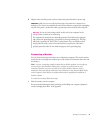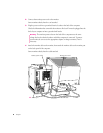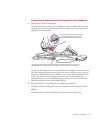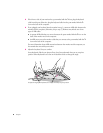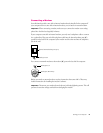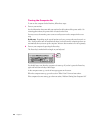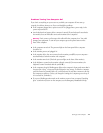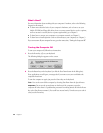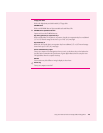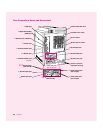
3 Plug the other end of the power cord into a three-hole grounded outlet or power strip.
Important Make sure you can easily reach the plug to disconnect the computer in an
emergency. The only way to completely disconnect power from the computer is by unplugging
one end of the power cord from the outlet or power strip or from the back of the computer.
Connecting a Monitor
You can connect many types of monitors to your Macintosh computer. This section contains
instructions for connecting most monitor types. (Also look at the instructions that came with
the monitor.)
Note: If you are connecting an Apple monitor that has built-in speakers or a microphone,
you may need to install monitor software after you have set up and turned on your
computer. Otherwise, you may not be able to use all the monitor’s features. See the
instructions that came with the monitor for more information. Also check the Read Me file
on the computer’s hard disk for any additional instructions regarding the installation of
monitor software.
To connect the monitor, follow these steps:
1 Place the monitor near the computer.
For more detailed information about positioning and handling your computer equipment,
consult “Arranging Your Office” in the appendix.
Warning Be sure to set the voltage switch on the back of your computer for the
voltage system to which you’re connecting.
This equipment is intended to be electrically grounded. Your Macintosh is equipped
with a three-wire grounding plug—a plug that has a third (grounding) pin. This plug
will fit only a grounded AC outlet. This is a safety feature. If you are unable to insert
the plug into the outlet, contact a licensed electrician to replace the outlet with a
properly grounded outlet. Do not defeat the purpose of the grounding plug!
Setting Up Your Computer 5