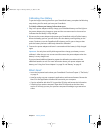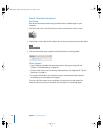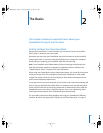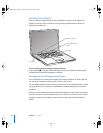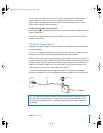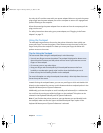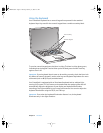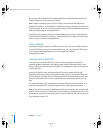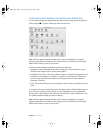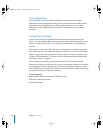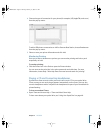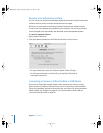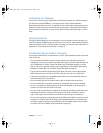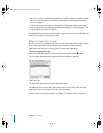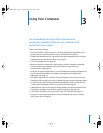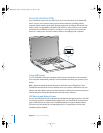Chapter 2 The Basics 27
Customizing Your Desktop and Setting Your Preferences
You can quickly make your desktop look the way you want using System Preferences.
Choose Apple () > System Preferences from the menu bar.
Note: Because Apple frequently releases new versions and updates to its system
software, applications, and Internet sites, images shown in this book may be slightly
different from what you see on your screen.
Feel free to make changes and experiment with the following:
 Appearance: Select this preference pane to change the colors of buttons, menus,
windows, and highlight colors, among other options.
 Desktop & Screen Saver: Select this preference pane to change the background color
or pattern of your desktop, or change it to a photo or image you like. You can also
choose an eye-catching screen effect that will appear on your screen when the
computer is left idle.
 Dock: Select this preference pane to change the look, location, and behavior of your
Dock.
As you get to know your computer, explore the other panes in System Preferences. It is
your command center for most settings on your PowerBook. For more information,
choose Help > Mac Help from the menu bar and search for “System Preferences” or for
the specific preference pane you want to change.
Note: Because Apple frequently releases new versions and updates to its system
software, applications, and Internet sites, images shown in this book may be slightly
different from what you see on your screen.
LL3140.book Page 27 Thursday, February 17, 2005 4:27 PM