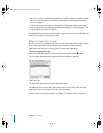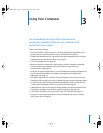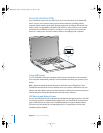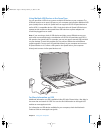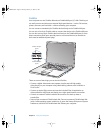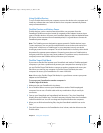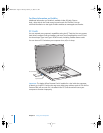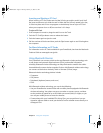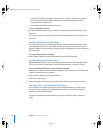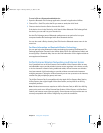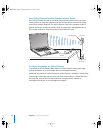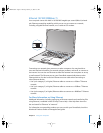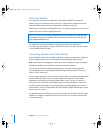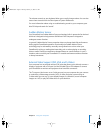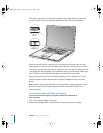40 Chapter 3 Using Your Computer
 Transfer files between computers, even Mac to PC, using the transfer utility. Apple
still recommends the use of AirPort Extreme wireless networking, however, for
anything but the smallest files.
 Use a Bluetooth wireless keyboard or mouse.
To set up a Bluetooth device:
m Use the Bluetooth Setup Assistant, located in the Applications/Utilities folder on your
hard disk.
You can also choose “Set up Bluetooth Device” from the Bluetooth status menu in the
menu bar.
Setting Up Bluetooth File Exchange
You can control how your computer handles files that are exchanged between it and
other Bluetooth devices. You can choose a folder for the files you accept from other
devices, a folder for other devices to browse, and which applications to use to open the
files you accept.
To set up a Bluetooth file exchange:
m Open System Preferences and click Bluetooth, then click File Exchange.
Setting Up Bluetooth Connections
Bluetooth enabled devices, such as computers, mobile phones, and handheld devices
(PDAs), can connect to each other wirelessly at distances up to 10 meters (33 feet).
To set up a Bluetooth device to work with your computer:
1 Make sure you have a Bluetooth module installed in your computer or a USB Bluetooth
module connected to your computer.
2 Open System Preferences and click Bluetooth.
3 Click Set Up New Device.
4 Choose the type of device you want to set up and follow the onscreen instructions.
Sending a File to a Bluetooth Enabled Device
Your computer can wirelessly send files to other Bluetooth devices in range of your
computer. If your computer is not paired with the device, you may have to enter a
password on both devices to pair.
If you have already paired with the device, you may not have to enter a password
again.
LL3140.book Page 40 Thursday, February 17, 2005 4:27 PM