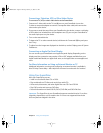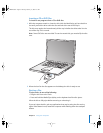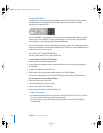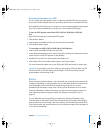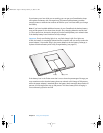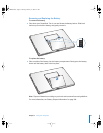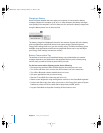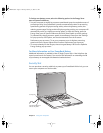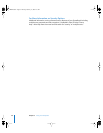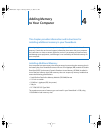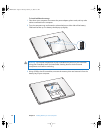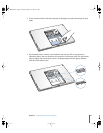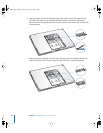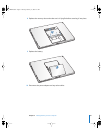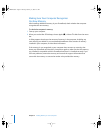Chapter 3 Using Your Computer 55
To further save battery power, select the following options in the Energy Saver
pane of System Preferences:
 Set your computer to modify its processor speed based upon the required amount of
processing activity. Your PowerBook is preset to automatically reduce its processing
speed during periods of light processing activity when using battery power, thus
reducing power usage. During periods of high processing activity, your computer will
automatically switch to a higher processing speed. To check this setting, open the
Energy Saver pane of System Preferences and click Show Details to see the settings.
To automatically change processor speeds, choose Battery Power from the “Settings
for” pop-up menu, click Options, and choose Automatic from the Processor
Performance pop-up menu. (To set your computer to use its highest processing
speed at all times, choose Highest from Processor Performance pop-up menu.)
 To conserve battery life the longest, choose Longest Battery Life from the Optimize
Energy Settings pop-up menu.
For More Information on Your PowerBook Battery
Additional information is available in Mac OS Help. Choose Help > Mac Help from the
menu bar and search for “battery.” You can also find information on extending the life
of your battery at www.apple.com/batteries/notebooks.html.
Security Slot
You can purchase a security cable lock to protect your PowerBook. With a lock, you can
secure your computer to a desk or table.
®
Sample locking device
with security cable
Security slot
LL3140.book Page 55 Thursday, February 17, 2005 4:27 PM