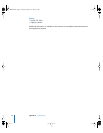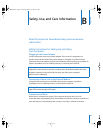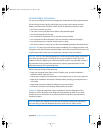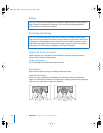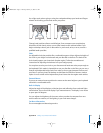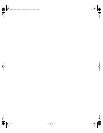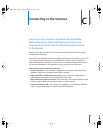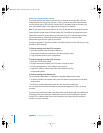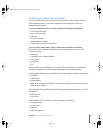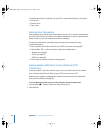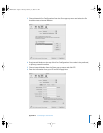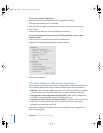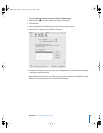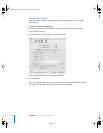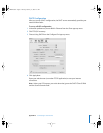80 Appendix C Connecting to the Internet
Before You Connect to the Internet
To use the Internet, you need an account with an Internet service provider (ISP); the
Setup Assistant can set you up with one. In some countries, the Setup Assistant does
not set you up with an ISP. You must contact an ISP separately to get an account, and
then use the information in this appendix to set up your connection.
Note: If you want to use America Online as your ISP, skip the Internet setup part of the
Setup Assistant. Install America Online for Mac OS X and follow the setup instructions.
Gather the connection information you need from your ISP or network administrator.
See the next section, “Gathering the Information You Need,” to find out what
information to get for each type of connection.
If another computer in the same location is already connected to the Internet, you may
be able to use its settings.
To find the settings on a Mac OS X computer:
 Open the Network pane of System Preferences.
 Choose your connection method from the Show pop-up menu.
 Copy the information for your configuration.
To find the settings on a Mac OS 9 computer:
 Open the TCP/IP control panel.
 Find the connection method in the “Connect via” pop-up menu.
 Find the configuration in the Configure pop-up menu.
 Copy the IP address, subnet mask, and router address from the
corresponding fields.
To find the settings on a Windows PC:
The connection information on a Windows computer resides in two places.
 To find the IP address and subnet mask, open the “Network and Internet Connections”
control panel.
 To find user account information, open the User Accounts control panel.
You can write the information directly on the next few pages, then enter it in Setup
Assistant.
If you are using a dial-up modem, plug the phone cord (included with most Macintosh
computers) into your computer’s modem port and into a phone wall jack. If you are
using a DSL or cable modem, follow the instructions that came with the modem to
connect it to your computer.
LL3140.book Page 80 Thursday, February 17, 2005 4:27 PM