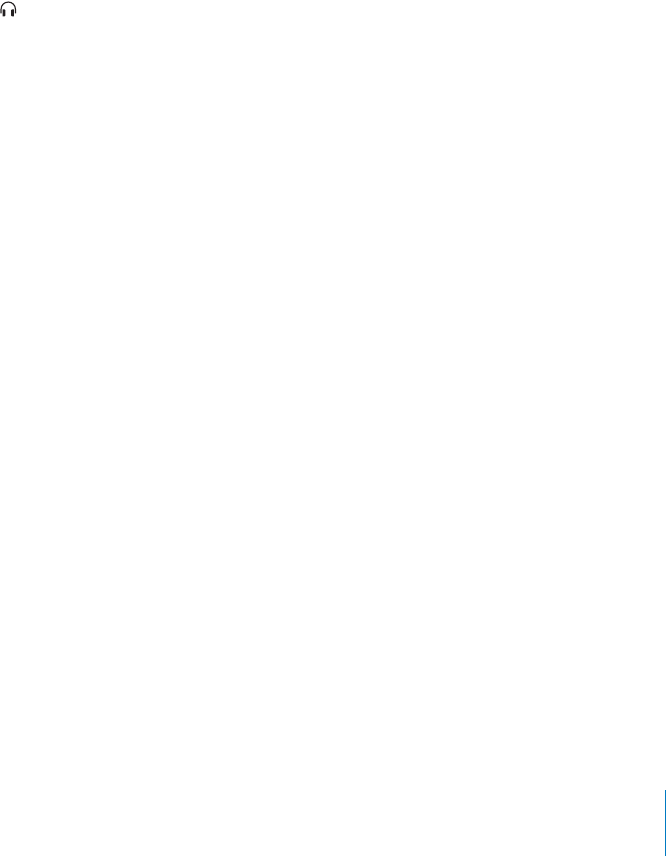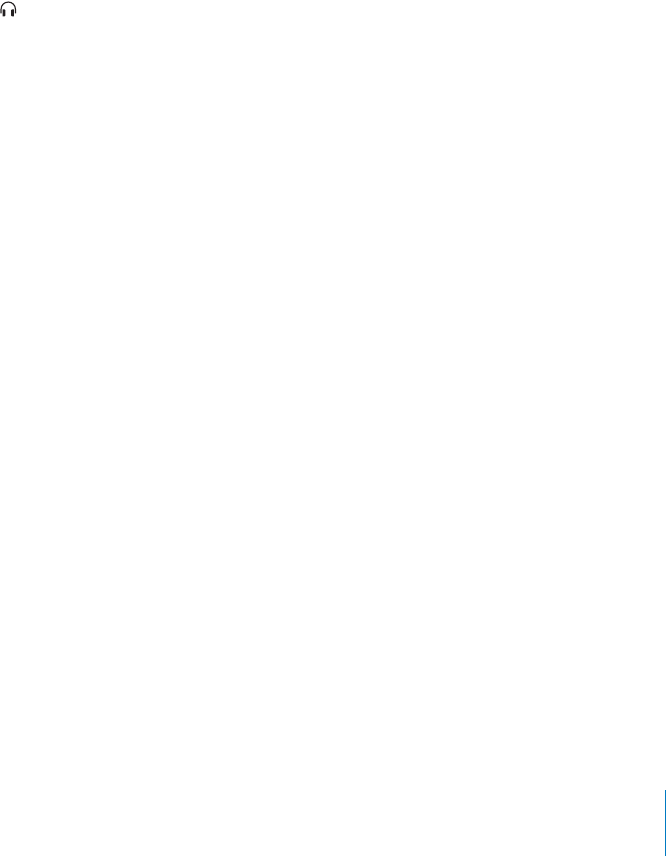
Chapter 2 Getting to Know Your iMac G5 19
Monitoring Printing
Once you’ve sent a document to a printer, you can monitor, stop, or put printing
temporarily on hold.
To monitor printing:
m
Click the printer icon in the Dock to open the printer window.
You can now see the print jobs in the print queue and work with them. For more
information, open Mac OS Help (see page 22) and search for “printing.”
Playing a CD and Connecting Headphones
If you’d like to listen to music while you work with your iMac G5, insert a music CD in
your optical drive. iTunes, an easy-to-use music player, opens automatically. You can
also connect headphones with a mini-jack to the headphone out/optical audio out
port ( ) of your iMac G5 to listen privately.
To learn more about iTunes:
m
Open iTunes and choose Help > iTunes and Music Store Help.
To learn more about your optical drive, see “Using Your Optical Drive” on page 36.
Keeping Your Software Up to Date
You can connect to the Internet and automatically download and install the latest free
software versions, drivers, and other enhancements from Apple.
When you are connected to the Internet, Software Update checks Apple’s servers to see
if any updates are available for your computer. You can set your Mac to check the Apple
server periodically and download and install updated software.
To check for updated software:
1 Choose Apple (K) > Software Update. The Software Update window opens. If there are
any updates available, they appear in a list.
2 Click the checkbox to select the items you want to install, then click Install. Type an
administrator name and password (the name and password you used when you first
set up your computer).
When the updates complete, Software Update checks for updates again. It does this
because some updates require that you have installed previous updates. For more
information, search for “Software Update” in Mac OS Help (see page 22).
digital