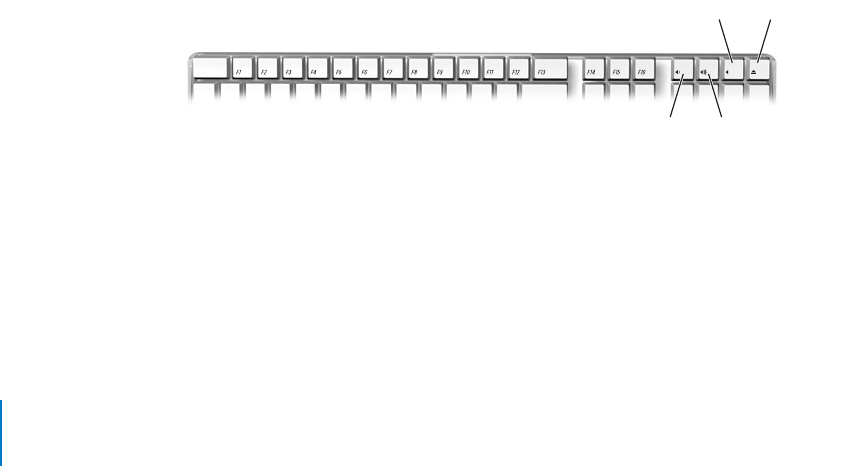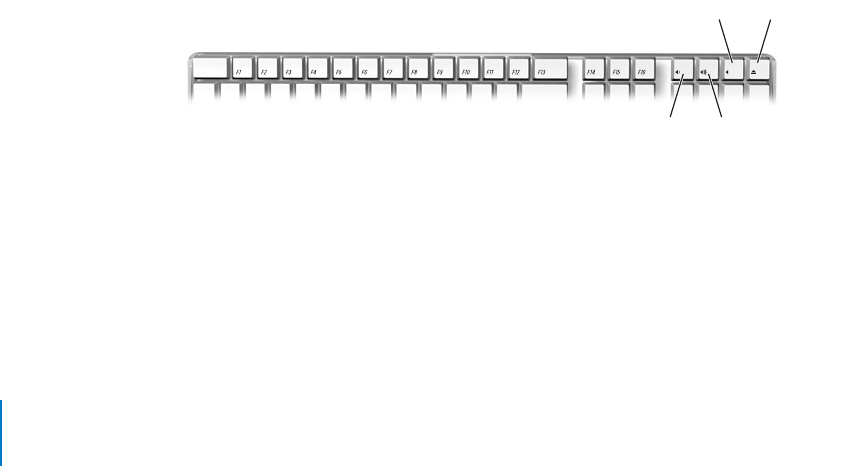
38 Chapter 3 Using Your Computer
Recording Information on a DVD
If your iMac G5 has a SuperDrive, you can record your own home movies on a blank
DVD-R (DVD-Recordable) disc. You can also record other kinds of digital data (for
example, you can back up your files to DVD-R discs).
With iDVD, you can create your own customized DVD, burn it on a blank DVD-R disc,
and play it on most standard DVD players.
To burn an iDVD project to a blank DVD:
1 Open iDVD and open your completed DVD project.
2 Click the Burn button.
3 Insert a new blank DVD-R disc into the drive when prompted.
4 Click the Burn button again.
To record data to a DVD-R disc using the Finder:
1 Insert a blank DVD-R disc in the drive.
2 In the dialog that appears, enter a name for the disc and select the format you want to
create. An icon for the DVD appears on the desktop.
3 Double-click the DVD icon, then drag files and folders to it.
4 Choose File > Burn Disc, or select the disc and drag it to the Burn Disc icon in the Dock.
For more information about how to use iDVD, open iDVD and choose Help > iDVD
Help.
Keyboard Controls
You can quickly adjust the volume or eject a CD or DVD disc using the keyboard
controls.
Volume Down key Volume Up key
Mute key Media Eject key