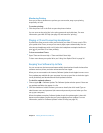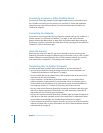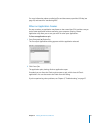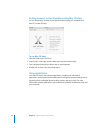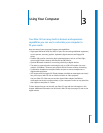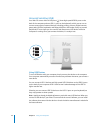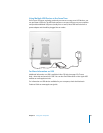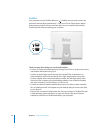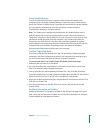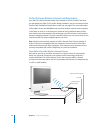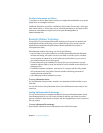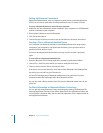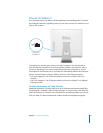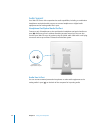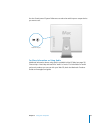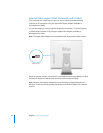Chapter 3 Using Your Computer 27
Using FireWire Devices
To use a FireWire device with your computer, simply connect the device to the
computer. Apple has already included software to work with many FireWire devices.
When you connect a FireWire device, if your iMac G5 cannot find the correct software,
you can install the software that came with the device or check the device
manufacturer’s website for the latest software.
Note: The FireWire port is designed to provide power for FireWire devices (up to a
total of 8 watts). You can connect multiple devices to each other and connect the
“daisy-chain” of devices to the FireWire port on your computer. In most cases, at most
two devices should get power from the computer. If you connect more than two
devices, the rest of the devices in the daisy-chain should be powered by separate
power adapters. Connecting more than two FireWire devices that get power from the
computer may cause problems. If a problem occurs, shut down the computer,
disconnect the FireWire devices, and restart your computer.
FireWire Target Disk Mode
If you want to transfer files between your iMac G5 and another FireWire-equipped
computer, or you have a problem that prevents your computer from starting up, you
can use FireWire Target Disk Mode to connect to another computer.
To connect your iMac G5 in FireWire Target Disk Mode, follow these steps:
1 Make sure that your iMac G5 is shut down.
2 Use a FireWire cable with a standard 6-pin connector on each end to connect your
iMac G5 to another FireWire-equipped computer.
3 Start up your iMac G5 and immediately hold down the T key. Your iMac G5 display
shows the FireWire logo. The other computer’s display shows the iMac G5 internal hard
disk icon and the icon of a CD or DVD disc in the iMac G5’s optical drive.
4 When you are finished transferring files, drag the iMac G5 hard disk icon and the CD or
DVD disc icon to the Trash.
5 Press the power button on the iMac G5 to shut it down, and then disconnect the
FireWire cable.
For More Information on FireWire
Additional information on FireWire is available in Mac OS Help (see page 22). Choose
Help > Mac Help and search for “FireWire.” You can also find information on the Apple
FireWire website at www.apple.com/firewire.