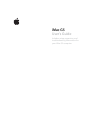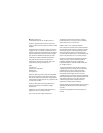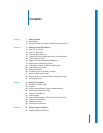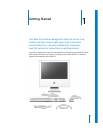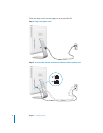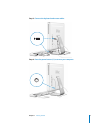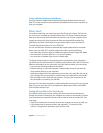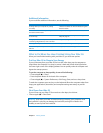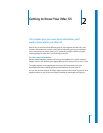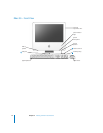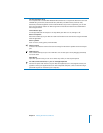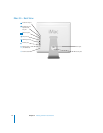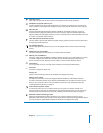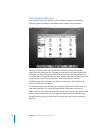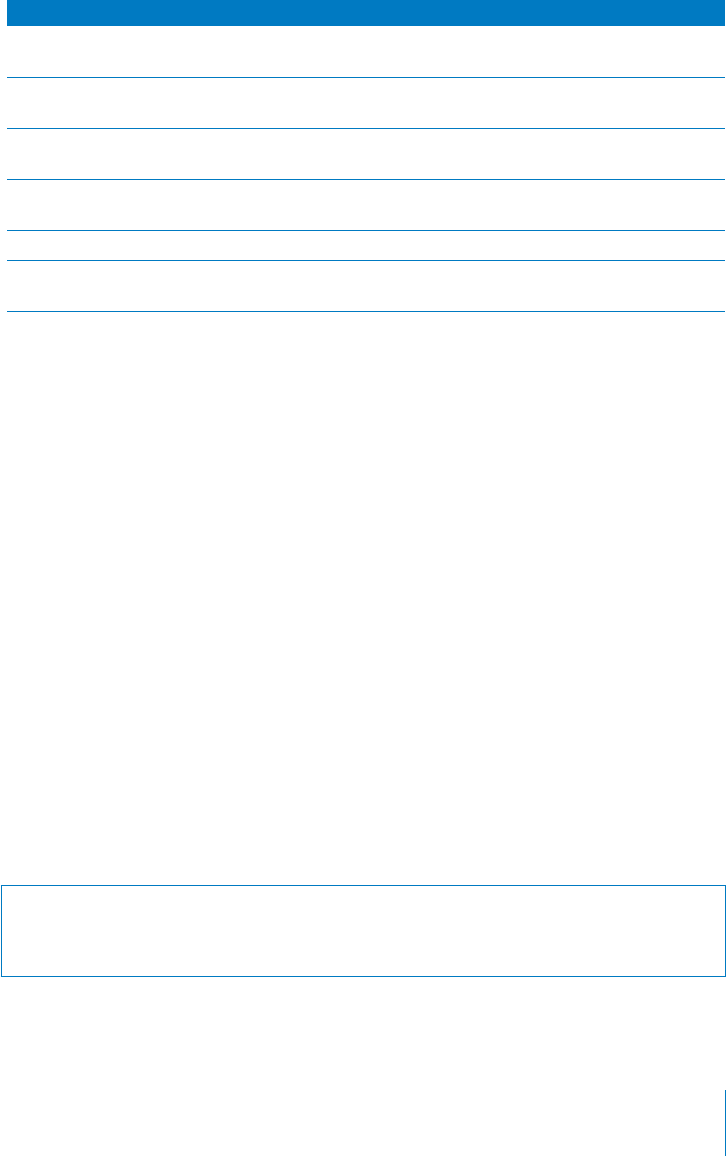
Chapter 1
Getting Started
9
Additional Information
If you would like additional information, see the following:
What to Do When You Have Finished Using Your iMac G5
When you have finished working with your iMac G5, you have two options.
Put Your iMac G5 to Sleep to Save Energy
If you will be away from your iMac G5 for less than a few days, put the computer to
sleep. When the computer is in sleep, its screen is dark and a small white light below
the lower-right corner of the display pulsates. You can quickly wake the computer and
bypass the startup process.
To put the computer to sleep quickly, do one of the following:
•
Choose Apple (
K
) > Sleep.
•
Press the power button on the back of the computer.
•
Choose Apple (
K
) > System Preferences, click Energy Saver, and set a sleep timer.
To wake the computer, press any key on the keyboard. When the computer wakes from
sleep, your applications, documents, and computer settings are exactly as you left
them.
Shut Down Your iMac G5
If you will not use your iMac G5 for more than a few days, shut it down.
m
Choose Apple (
K
) > Shut Down.
To learn about... See...
Shutting down your computer or putting
it to sleep
“What to Do When You Have Finished Using Your
iMac G5” below.
An overview of the different parts of your iMac G5
and some common tasks
Chapter 2, “Getting to Know Your iMac G5.”
The additional information available in the
onscreen help
“Getting Answers to Your Questions Using Mac OS
Help” on page 22.
Using a specific feature of your iMac G5, or
connecting a digital device, such as an iPod
Chapter 3, “Using Your Computer.”
Installing memory or an AirPort Extreme Card Chapter 4, “Enhancing Your Computer.”
What to do if you have a problem with your
iMac G5
Chapter 5, “Troubleshooting.”
Warning:
Shut down your iMac G5 before moving it. Moving your computer while
the hard disk is spinning can damage the hard disk, causing loss of data or the
inability to start up from the hard disk.