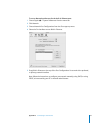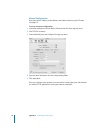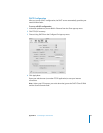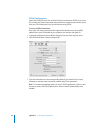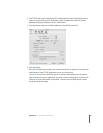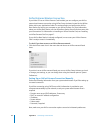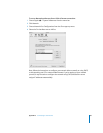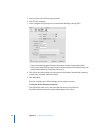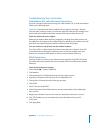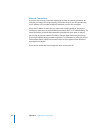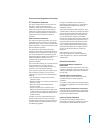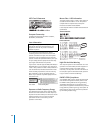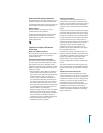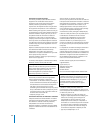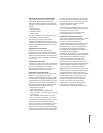Appendix C Connecting to the Internet 85
Troubleshooting Your Connection
Cable Modem, DSL, and LAN Internet Connections
If you can’t connect to the Internet using your cable modem, DSL, or local area network
(LAN), see the following steps.
Important: Instructions that refer to modems do not apply to LAN users. LAN users
may have hubs, switches, routers, or connection pods that cable and DSL modem users
do not. LAN users should contact their network administrator rather than an ISP.
Check the cables and power supplies
Make sure all modem cables are firmly plugged in, including the modem power cord,
the cable from the modem to the computer, and the cable from the modem to the wall
jack. Check the cables and power supplies to Ethernet hubs and routers.
Turn the modem on and off and reset the modem hardware
Turn off your DSL or cable modem for a few minutes, then turn it back on. Some ISPs
recommend that you unplug the modem’s power cord. If your modem has a reset
button, you can press it either before or after you turn the power off and on.
PPPoE Connections
If you are unable to connect to your Internet service provider using PPPoE, first check
the cables and power supplies, then turn the power off and on and reset the modem
hardware.
Check System Preferences settings:
1 Choose Apple (K) > System Preferences.
2 Click Network.
3 Choose Network Port Configurations from the Show pop-up menu.
4 Drag Built-in Ethernet to the top of the Port Configurations list.
5 Choose Built-in Ethernet from the Show pop-up menu.
6 Click PPPoE.
7 Select “Connect using PPPoE.”
8 Check the Account Name field to be sure you have entered the correct information
from your ISP.
9 Retype your password if you chose to save your password, to be sure it is correct.
10 Click TCP/IP. Make sure you’ve entered the correct information from your ISP
in this pane.
11 Click Apply Now.