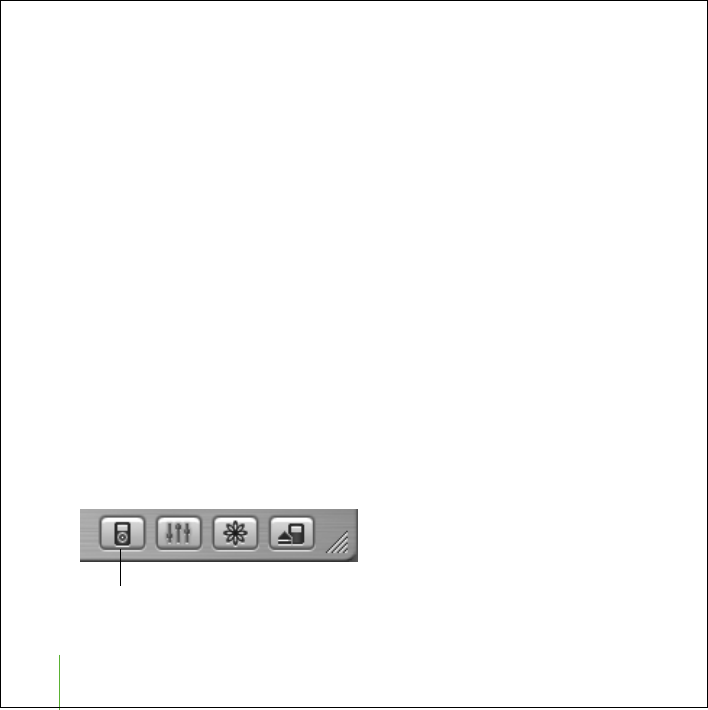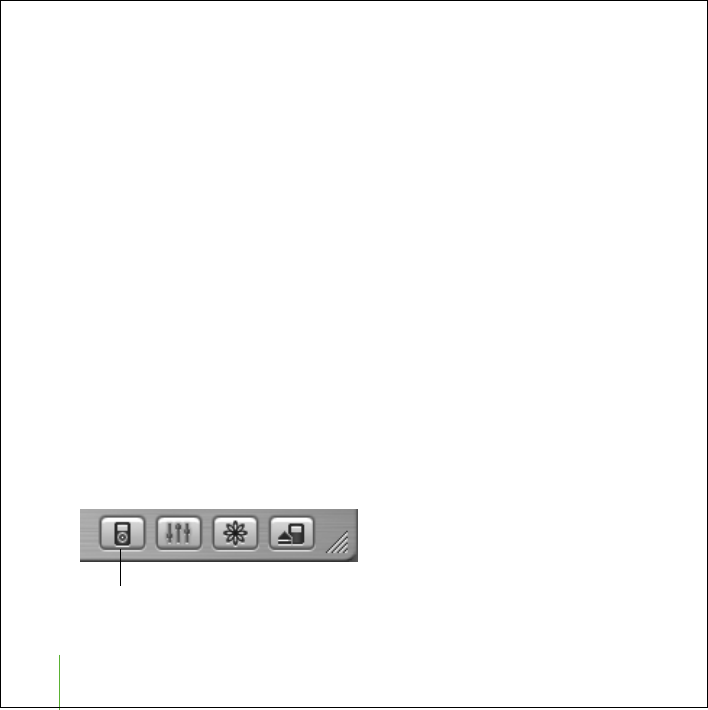
12
Transferring and Playing Music
To set iTunes to choose a random selection of songs from your selected source:
n
Select “Choose songs randomly.”
If this option is not selected, iTunes transfers songs in the order they appear in the
selected playlist or Library.
To set iTunes to choose higher rated songs more often for transfer:
n
Select “Choose higher rated songs more often.”
To set iTunes to leave songs you’ve already chosen on iPod shuffle when you click
Autofill:
n
Deselect “Replace all songs when Autofilling.”
When you click Autofill, songs you’ve already chosen remain and iTunes selects more
songs to fill the available space on iPod shuffle.
Converting Songs to Save Space on iPod shuffle
Songs encoded using formats other than AAC may take up more space. You can set
iTunes to convert higher bitrate songs when they transfer, so they’ll take up less space
on iPod shuffle.
To set iTunes to convert higher bit rate songs to 128 kbps AAC when they transfer:
1
Connect iPod shuffle to your computer.
2
In iTunes, select iPod shuffle in the Source list and click the Options button.
Options button
border.book Page 12 Tuesday, December 21, 2004 10:29 AM