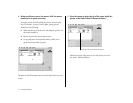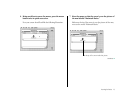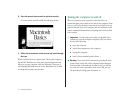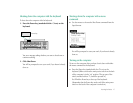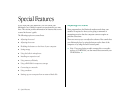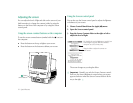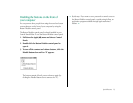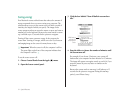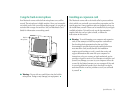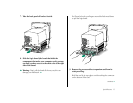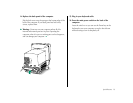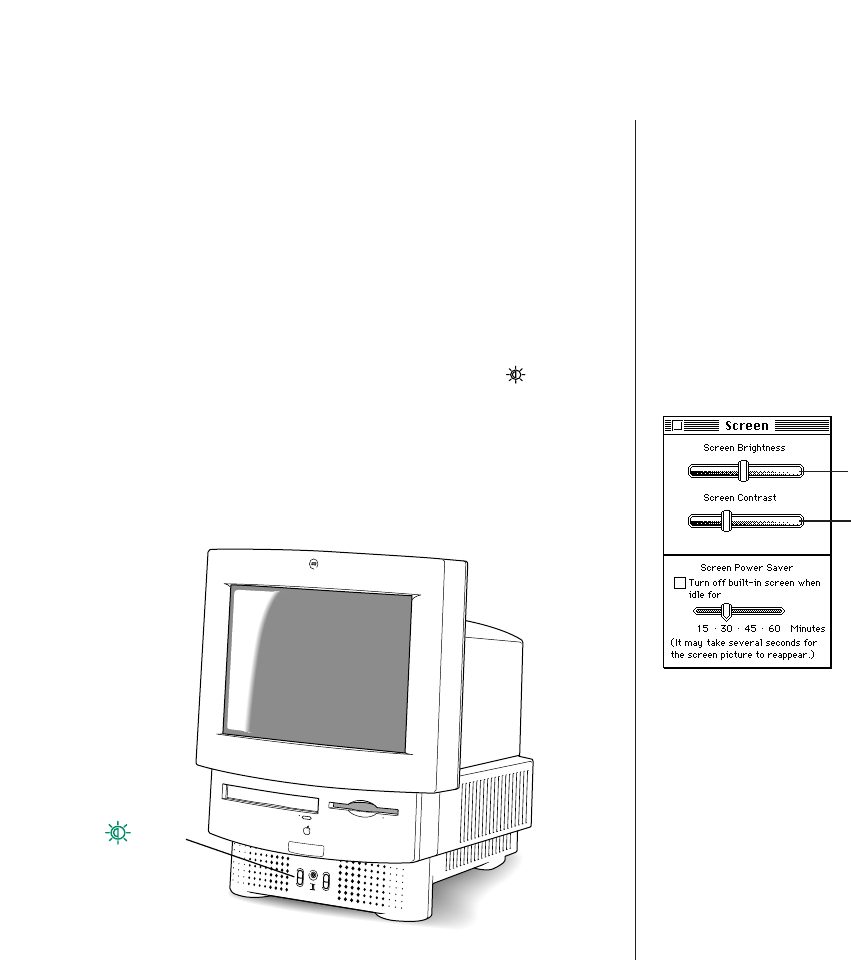
Adjusting the screen
You can adjust the level of light and dark on the screen of your
built-in monitor (to change the contrast) either by using the
buttons on the front of the computer or by using the Screen
control panel.
Using the screen contrast buttons on the computer
To use the screen contrast buttons (marked with the icon) on
the computer:
m Press the button on the top to lighten your screen.
m Press the button on the bottom to darken your screen.
Using the Screen control panel
You can also use the Screen control panel to adjust the lightness
or darkness of your screen.
1. Choose Control Panels from the Apple (K) menu.
2. Open the Screen control panel.
3. Drag the Screen Contrast slider to the right or left to
adjust the level of light.
The screen changes as you drag the slider.
S Important: Normally, use only the Screen Contrast control.
Don’t use the Screen Brightness control unless your screen
appears dark even when the Screen Contrast slider is all the
way to the right.
S
Screen
control buttons
Drag the slider to adjust the contrast on
your screen.
You should only use the Brightness control if your
screen begins to appear dark after extended
computer use (two to three years).
22 Special Features