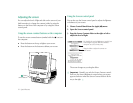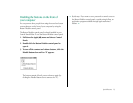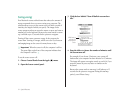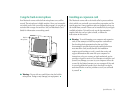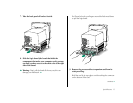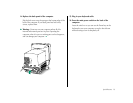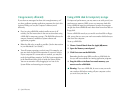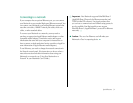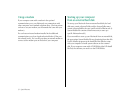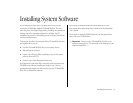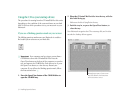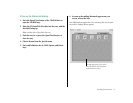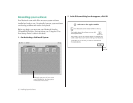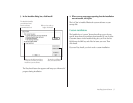Using memory efficiently
If you often see messages that there isn’t enough memory, or if
you have problems opening application programs, the tips in this
section will help you use your computer’s memory more
efficiently.
m If you’re using a RAM disk, make it smaller or turn it off
entirely. (See the instructions in the next section about using
a RAM disk for temporary storage.) The RAM disk reduces the
amount of memory available to system software and
application programs.
m Make the disk cache as small as possible. (See the instructions
in your Macintosh User’s Guide.)
m Tu rn off system extensions you don’t need. For example, you
may not need the QuickTime extension if you aren’t using it.
If your computer isn’t connected to a network, you may not
need the AppleShare extension. You’ll find system extensions
in the Extensions folder, which is inside the System Folder.
You turn an extension off by dragging its icon out of the
System Folder and restarting your computer.
Using a RAM disk for temporary storage
For improved performance, you may want to set aside part of your
random-access memory (RAM) to use as a temporary hard disk.
Using a RAM disk improves performance because the computer
can get data from a RAM disk much faster than from a hard disk or
floppy disk.
You use a RAM disk exactly as you would use a hard disk or floppy
disk, except that you save your work onto another disk before you
shut down the computer.
To set up a RAM disk:
1. Choose Control Panels from the Apple (K) menu.
2. Open the Memory control panel.
3. Click On to turn on the RAM disk.
Remember that the more RAM you allot as a RAM disk, the
less you will have available for running application programs.
4. Drag the slider to indicate how much memory you
want to use for a RAM disk.
s Warning: If you use a RAM disk, be sure to save your work
onto another disk before turning off your computer so that
you won’t lose your data.
s
30 Special Features