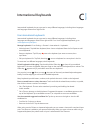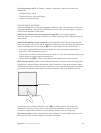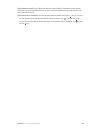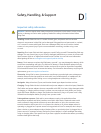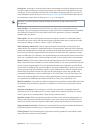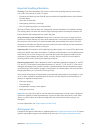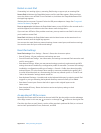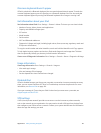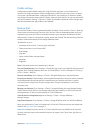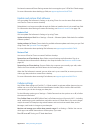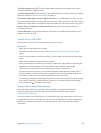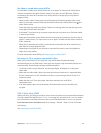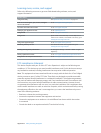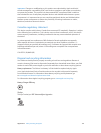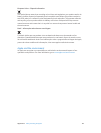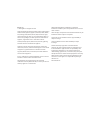Appendix D Safety, Handling, & Support 129
Purchased content and Photo Sharing content don’t count against your 5 GB of free iCloud storage.
For more information about backing up iPad, see support.apple.com/kb/HT5262.
Update and restore iPad software
You can update iPad software in Settings, or by using iTunes. You can also erase iPad, and then
use iCloud or iTunes to restore a backup.
Deleted data is no longer accessible through the iPad user interface, but it isn’t erased from iPad.
For information about erasing all content and settings, see Restart or reset iPad on page 126.
Update iPad
You can update iPad software in Settings or by using iTunes.
Update wirelessly on iPad. Go to Settings > General > Software Update. iPad checks for available
software updates.
Update software in iTunes. iTunes checks for available software updates each time you sync iPad
using iTunes. See Sync with iTunes on page 17.
For more information about updating iPad software, see support.apple.com/kb/HT4623.
Restore iPad
You can use iCloud or iTunes to restore iPad from a backup.
Restore from an iCloud backup. Reset iPad to erase all settings and information. Sign in to
iCloud and choose Restore from a Backup in the Setup Assistant. See Restart or reset iPad on
page 126.
Restore from an iTunes backup. Connect iPad to the computer you normally sync with, select
iPad in the iTunes window, and click Restore in the Summary pane.
When the iPad software is restored, you can either set it up as a new iPad, or restore your music,
videos, app data, and other content from a backup.
For more information about restoring iPad software, see support.apple.com/kb/HT1414.
Cellular settings
Use Cellular Data settings on iPad (Wi-Fi + Cellular models) to activate cellular data service, turn
cellular use on or o, or add a Personal Identication Number (PIN) to lock the SIM card. With
some carriers, you can also change your data plan.
For the following options, go to Settings > Cellular Data and turn the options on or o, or follow
the onscreen instructions.
Turn Cellular Data on or o. If Cellular Data is o, all data services will use only Wi-Fi—including
email, web browsing, push notications, and other services. If Cellular Data is on, carrier charges
may be incurred. For example, using certain features and services that transfer data, such as
Messages, could result in charges to your data plan.
Monitor and manage your cellular data network usage. Go to Settings > Cellular. You can see
which apps use cellular data and turn o the option, if you want.
Turn LTE on or o. Turning on LTE loads data faster.