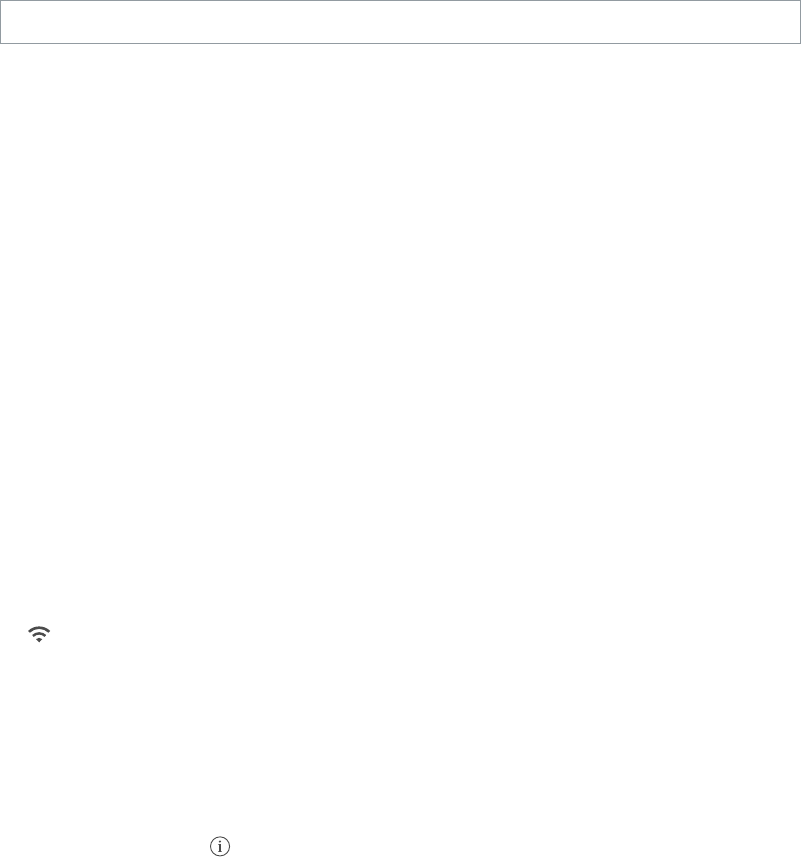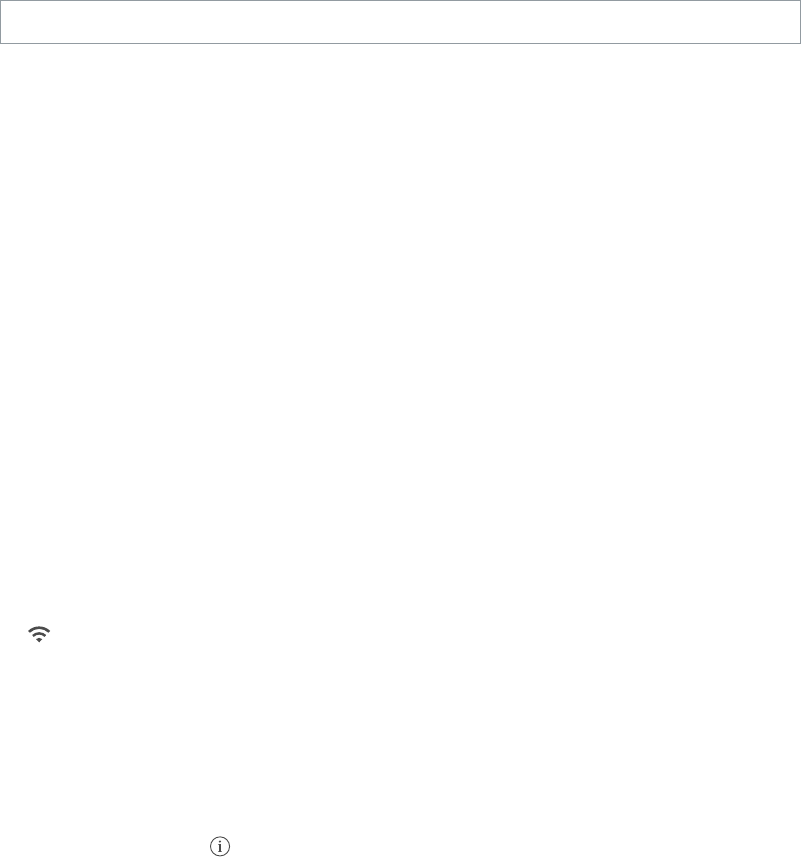
2
13
Getting Started
Read this chapter to learn how to set up iPad, set up mail accounts, use iCloud, and more.
·
WARNING: To avoid injury, read Important safety information on page 123 before using iPad.
Set up iPad
Set up iPad. Turn on iPad and follow the Setup Assistant.
The Setup Assistant guides you through the setup process, including:
•
Connecting to a Wi-Fi network
•
Signing in with or creating a free Apple ID
•
Entering a passcode
•
Setting up iCloud and iCloud Keychain
•
Turning on recommended features, such as Location Services and Find My iPad
During setup, you can copy your apps, settings, and content from another iPad by restoring from
an iCloud backup or from iTunes. See Back up iPad on page 128.
If you don’t have access to a Wi-Fi Internet connection during setup, you can use your computer’s
Internet connection—just connect iPad to your computer when prompted by the Setup
Assistant. For help connecting iPad to your computer, see Connect iPad to your computer on
page 16.
Connect to Wi-Fi
If appears at the top of the screen, you’re connected to a Wi-Fi network, and iPad reconnects
anytime you return to the same location.
Join a Wi-Fi network or adjust Wi-Fi settings. Go to Settings > Wi-Fi.
•
Choose a network: Tap one of the listed networks and enter the password, if asked.
•
Ask to join networks: Turn on Ask to Join Networks to be prompted when a Wi-Fi network
is available. Otherwise, you must manually join a network when a previously used network
isn’t available.
•
Forget a network: Tap next to a network you’ve joined before. Then tap Forget this Network.
•
Join other network: Tap Other, then enter the name of the network. You need to know the
network name, security type, and password.
Set up your own Wi-Fi network. If you have a new or uncongured AirPort base station turned
on and within range, you can use iPad to set it up. Go to Settings > Wi-Fi and look for “Set up an
AirPort base station.” Tap your base station and the Setup Assistant does the rest.