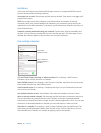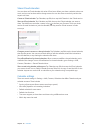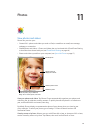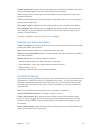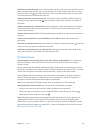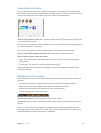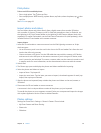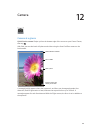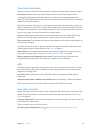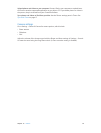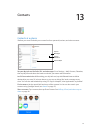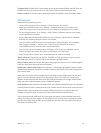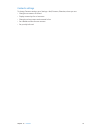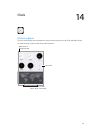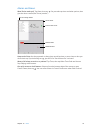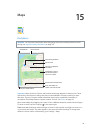Chapter 12 Camera 69
Take photos and videos
Drag up or down to choose the Camera mode for still photos, square-format photos, or videos.
Take a photo. Choose Photo, then tap the shutter button or press either volume button.
A rectangle briey appears where the exposure is set. When you photograph people, face
detection (iPad 3rd generation or later) balances the exposure across up to 10 faces. A rectangle
appears for each face detected.
Exposure is automatic, but you can set the exposure manually for the next shot by tapping an
object or area on the screen. With an iSight camera, tapping the screen sets the focus as well as
the exposure. Face detection is temporarily turned o. To lock the exposure and focus until you
tap the screen again, touch and hold until the rectangle pulses.
Zoom in or out. (iSight camera) Stretch or pinch the image on the screen. With iPad Air and
iPad mini with Retina display, zooming works in video mode as well as photo mode.
Shoot some video. Choose Video, then tap the Shutter button or press either volume button to
start and stop recording.
If Location Services is turned on, photos and videos are tagged with location data that can be
used by apps and photo-sharing websites. See Privacy on page 33.
Make it better. You can edit photos (to rotate, auto-enhance, apply a lter, remove red-eye, or
crop) and trim videos, right on iPad. See Edit photos and trim videos on page 66.
Want to capture what’s displayed on your screen? Simultaneously press and release the
Sleep/Wake and Home buttons. The screenshot is added to your Camera Roll.
HDR
HDR (high dynamic range) helps you get great shots, even in high-contrast situations. The best
parts of three quick shots, taken at dierent exposures (long, normal, and short), are blended
together into a single photo.
Use HDR. (iPad 3rd generation or later) Tap HDR. For best results, keep both iPad and the
subject still.
Keep the normal photo in addition to the HDR version. Go to Settings > Photos and Camera.
HDR versions of photos in your Camera Roll are marked with “HDR” in the corner.
View, share, and print
Photos and videos you take are saved in your Camera Roll. With Photo Stream, new photos also
appear in My Photo Stream on iPad and your other iOS devices and computers. See My Photo
Stream on page 65.
View your Camera Roll. Tap the thumbnail image, then swipe left or right. You can also view your
Camera Roll in the Photos app.
Tap the screen to show or hide the controls.
Get sharing and printing options. Tap . See AirDrop, iCloud, and other ways to share.