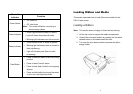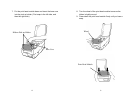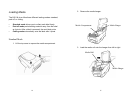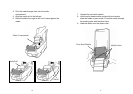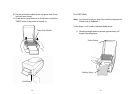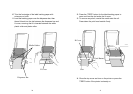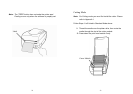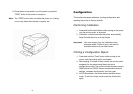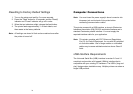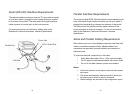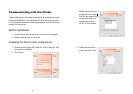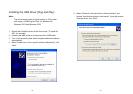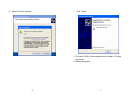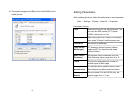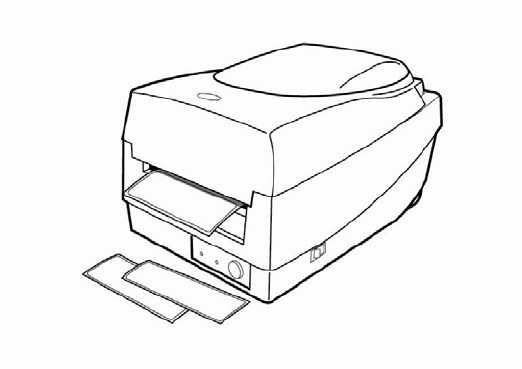
24
11. Close the top cover and turn on the printer or press the
"FEED" button if the printer is already on.
Note: The "FEED" button does not make the printer cut. Cutting
occurs only when the software is properly set.
25
Configuration
This section discusses calibration, printing configuration and
resetting the printer to factory defaults.
Performing Calibration
1. Press and hold the feed button while turning on the power,
until the printing motor is activated.
2. Calibration is performed while the printer automatically
feeds the label stock for a certain length.
Important! You must always carry out calibration when
changing media. Failure to do so will result in
improper detection by the label sensor.
Printing a Configuration Report
1. Press and hold the "Feed" button while turning on the
power, until the printing motor is activated.
2. After feeding 12-inches of blank media, the printing motor
suspends for one second and then prints out a
configuration profile. The profile includes firmware version,
ROM checksum, RS232, thermal transfer/direct thermal
settings, hardware configuration, and font types.
3. At PPLB emulation, the printer enters character dump
mode. To exit from dump mode, press the feed button
again.