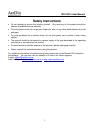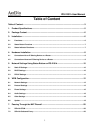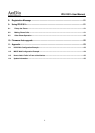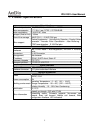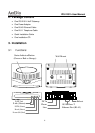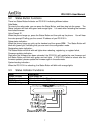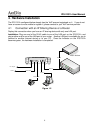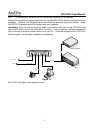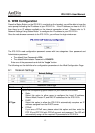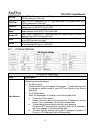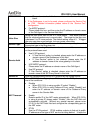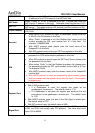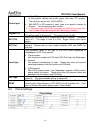IPS-2101h User Manual
10
5. Network Settings Using Status Button on IPS-2101h
【The default network setting is DHCP mode】
Press the Status Button on the IPS-2101h, and pick up the handset, you will be able to hear the
voice prompt indicating the IP address of your IPS-2101h. If the IP address you hear is 0.0.0.0,
then there is no IP address available or the internet connection is bad. Please follow the
network settings described below.
IPS-2101h can use telephone to configure some simple network settings. Please use the web
browser to configure more detailed settings.
5.1 Static IP Settings
1. Connect the RJ-45 Ethernet cable to the LAN port on the IPS-2101h, and then plug in the
power.
2. Connect the RJ-11 telephone cable to the FXS port on the IPS-2101h.
3. Pick up the handset. If you hear some short “Du Du Du” tones, or one long “Du” tone, the
connection is good.
4. Pick up the handset Æ Press 1234 Æ If the green lights shows on the Status buttonÆ
Press 0 Æ Hang up the phone to reboot IPS-2101h.
5. Pick up the handset Æ Press 1234 Æ If the green lights shows on the Status button Æ
Enter the static IP address, for example, 192.168.1.101 (use “*” to represent “.”) Æ Press
the Status Button on IPS-2101h Æ Hang up the phone to reboot IPS-2101h and to activate
the new IP address.
5.2 DHCP Settings
1. Connect the RJ-45 Ethernet cable to the LAN port on the IPS-2101h, and then plug in the
power.
2. Connect the RJ-11 telephone cable to the FXS port on the IPS-2101h.
3. Pick up the handset. If you hear some short “Du Du Du” tones, or one long “Du” tone, the
connection is good.
4. Pick up the handset Æ Press 1234 Æ If the green light shows on the Status Button, press 1
for DHCP Æ Press the Status Button on IPS-2101h Æ Hang up the phone.
5. Once IPS-2101h is rebooted, it will automatically acquire an IP address from DHCP server.