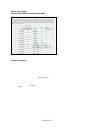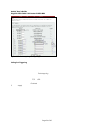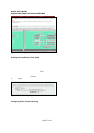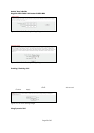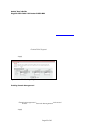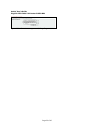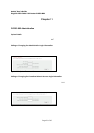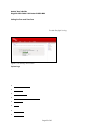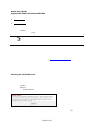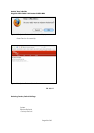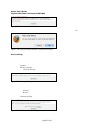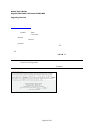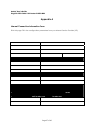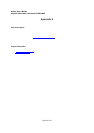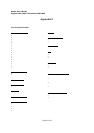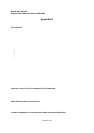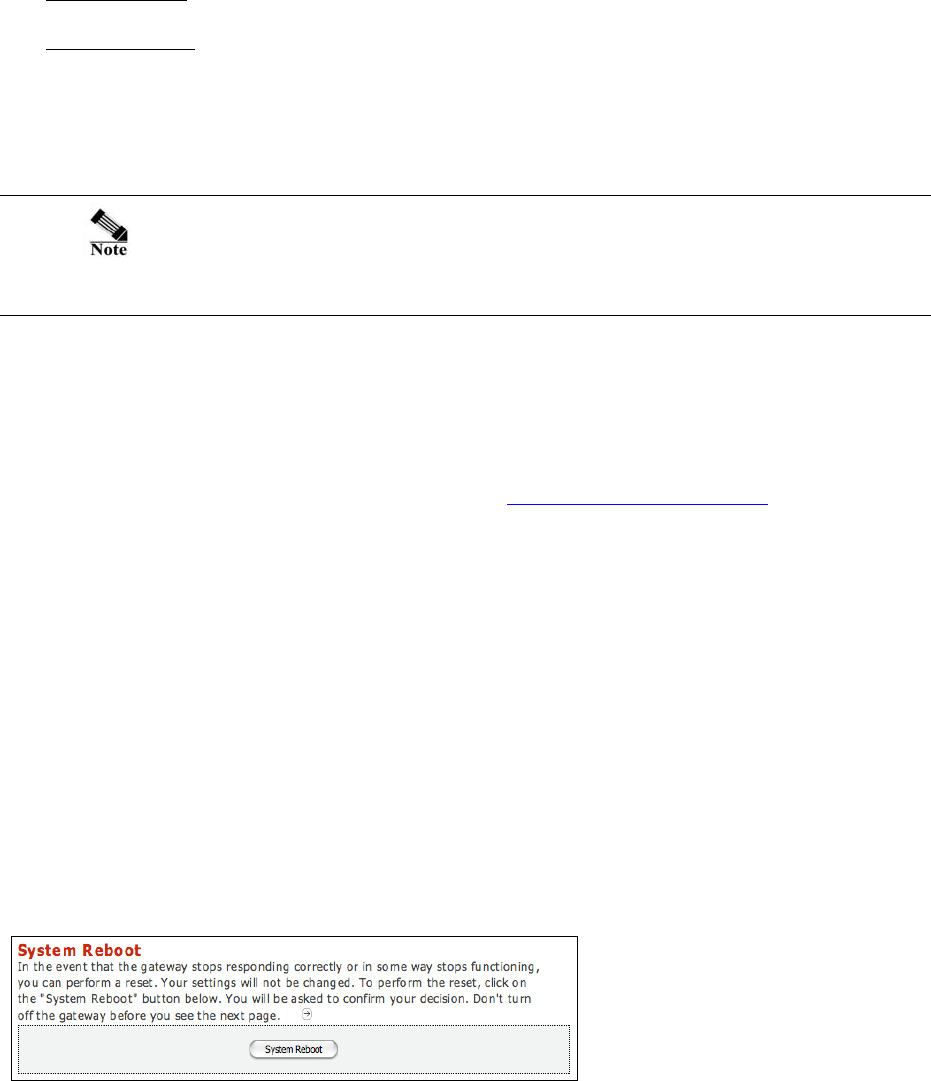
Asoka® User’s Guide
PlugLink 9950 Cable/ DSL Router PL9950-BBR
Page 33 of 43
Logs blocked incoming UDP packets.
Dropped ICMP
Logs blocked incoming ICMP packets.
Network Debug
Logs NetBIOS broadcasts, ARP resolution problems, and NAT resolution problems.
To view system log:
1. Click on Systems in the Main menu.
2. In the Sub menu, select Logs.
Some network conditions can produce network traffic that appears to
be an attack, even when no one is deliberately attacking the LAN. To
follow up on a possible attack, contact your ISP to determine the source
of the attack. Regardless of the nature of the attack, your LAN is
protected and no further steps must be taken.
To configure log settings, fill in the form below the log table.
1. Weekly/Daily/No – Enter how often you would like the system logs to be emailed to you.
2. Day – Enter the day of the week (ie. Monday) you would like the system logs to be emailed.
3. Time – Enter the time you would like the system logs to be emailed.
4. Email Address – Enter the your full email address (username@mydomain.com
) in the Email
Address field to receive the event log via email. Once sent, the log is cleared from the
gate w ay memo ry. If th is f ield is left blac k, the log is no t e maile d.
5. SMTP Address – To email logs, enter the name or IP address of your SMTP server. If th is field is
left blank, logs are not emailed.
6. SMTP Account – Enter the email account ID.
7. SMTP Pass wor d – Ente r the pa s swo rd to yo ur e ma il account.
Rebooting the PL9950-BBR Router
Sometimes it may be necessary to reboot the PL9950-BBR if it begins working improperly.
Rebooting the PL9950-BBR Router will NOT delete any of your configurations. To reboot, follow
these instructions:
1. Click on System in the top menu.
2. Click on Reboot in the right menu.
3. Click on the System Reboot button.
Figure 11-4: System Reboot Screen
4. A popup window will appear asking you to confirm the system reboot. Click OK.