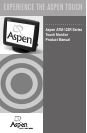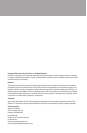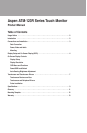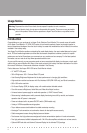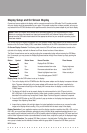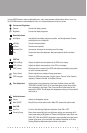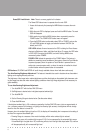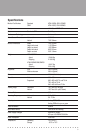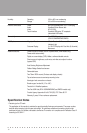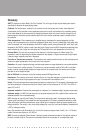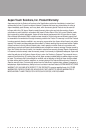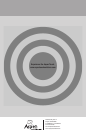■ ■ ■ ■ ■ ■ ■ ■ ■ ■ ■ ■ ■ ■ ■ ■ ■ ■ ■ ■ ■ ■ ■ ■ ■ ■ ■ ■ ■ ■
8
• If the installation program does not restart your computer, shut down, connect the USB cable, if used, and
restart.
• After restart, the touchscreen controller will be found by Windows and the drivers automatically installed for
them.
• Find the Aspen Touch Monitor Settings icon on the desktop or in Control Panel, and use the features under
the appropriate tabs to configure the operation of the touchscreen for your application, and if necessary, to
calibrate the touchscreen to the display image.
• The MSR, if present, is configured for keyboard emulation by default.It should work identically to keyboard
wedge readers in all applications.Contact Aspen TechSupport if this format is not suitable for your application.
• The Customer Display, while hardware interfaced as a USB device, is equivalent to a serial display for
programming purposes.Contact Aspen Technical Support for programming information on this device.
MS-DOS Installation:
• See specific procedures in DOS section of disk.
Linux Installation:
• See specific procedures in Linux section of disk.
• Kernels 2.4.18 and above (corresponding to RedHat Linux versions 8 and 9) are supported.
• Source code is available on request.