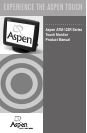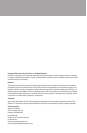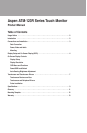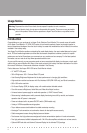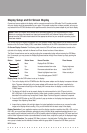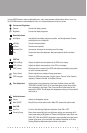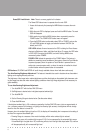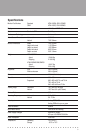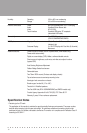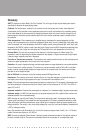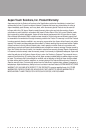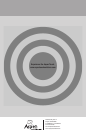■ ■ ■ ■ ■ ■ ■ ■ ■ ■ ■ ■ ■ ■ ■ ■ ■ ■ ■ ■ ■ ■ ■ ■ ■ ■ ■ ■ ■ ■
6
Power/OSD Lock/Unlock Note:There is no menu graphic for this feature.
The Power/OSD lockout menu is separate from the main OSD.
1.Access this feature by first pressing the MENU button to access the main
OSD.
2.While the main OSD is displayed, press and hold the MENU button.The main
OSD will disappear.
3.While continuing to hold the MENU button down, momentarily press the
POWER button.The POWER/OSD lockout menu will appear.
4.Press the ENTER button to alternately select OSD or POWER, and use the
UP and DOWN buttons to toggle your selection between UNLOCK (the
default) and LOCK.
OSD LOCK defeats all normal access to the OSD, including the Direct Access
shortcuts to Brightness, Audio, and Video Auto Adjust.To access the OSD when
in OSD LOCK, press and hold MENU, and while holding MENU down,
momentarily press POWER.
POWER LOCK defeats the operation of the POWER button.This feature, in
addition to preventing casual vandalism of the system, allows the Touch Monitor
to power up properly when the system or Touch Monitor is powered from an
outlet strip or remote master switch, or when the monitor is installed in a kiosk
or other location where the power button is inaccessible.
OSD buttons: UP, DOWN and ENTER will scroll through available choices when held down continuously.
The Auto-Sensing Brightness Adjustment:This feature is intended to be used in situations where the ambient
lighting can change significantly over time.
The brightness of the image tracks ambient brightness and dims the display as the ambient light decreases, mak-
ing the image less obtrusive under reduced lighting conditions where high image brightness is not necessary for
good viewability.
To use Auto-Sensing Brightness Adjustment:
1.Turn AutoDIM OFF with the Auto DIM OSD menu
2.Set Brightness to desired value in brightest expected ambient light
3.Turn AutoDIM ON.
4.Set the Dimming Range to desired value.(See discussion below).
5.Close AutoDIM menu
If the brightest ambient light is 150 or above as reported by the Auto DIM OSD menu (units are approximately in
Lux, a common measure of illuminance, or lighting of surfaces by light sources), the brightness will not change
when the Auto Dim feature is turned ON.
However, when the ambient lighting is less than 150, the display will immediately dim in response to the setting of
the Auto Dim range and the ambient light:
• Dimming Range is a measure of how much the display will dim when ambient light is reduced
• Dimming only occurs in the ambient light range of 0-150 (Lux) as measured by the automatic light sensor.
If the ambient light is brighter than 150, no dimming will occur until the light level drops below 150, and then
will drop proportionally to the measured light level