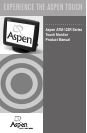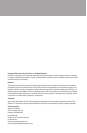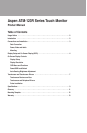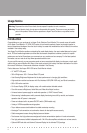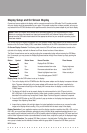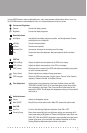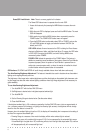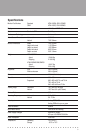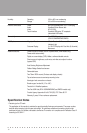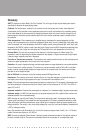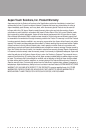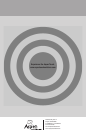■ ■ ■ ■ ■ ■ ■ ■ ■ ■ ■ ■ ■ ■ ■ ■ ■ ■ ■ ■ ■ ■ ■ ■ ■ ■ ■ ■ ■ ■
7
• A Dimming Range setting of 100 means that the image brightness will be reduced to its minimum in total
darkness conditions
• A Dimming Range setting of 0 means that the image brightness will not be reduced at all under total dark-
ness conditions
Touchscreen and Touchscreen Drivers
Touchscreen Features and Use:Your Aspen ATM-123R series touch display is equipped with a resistive touch-
screen.Features of a resistive touchscreen that are important for your use are:
• Composition: The touchscreen is made of a thin (about 1/8") sheet of glass overlaid with a layer of plastic.
The resulting composite is placed in front of the LCD panel in your Aspen Touch Monitor.
• Activation: The touchscreen can be activated by anything that applies a force of about 1 ounce over a
normal fingertip-sized area.Objects with smaller contact areas such as a credit card, pen, pencil tip or
pencil eraser will activate the touchscreen with even less force.So, in normal circumstances, a very light
touch is all that is required to navigate your application with the touchscreen.
• Use and Abuse:The touchscreen plastic layer has a hard front surface coating on it, and will withstand
years of use with fingers, fingernails and other relatively large radius styli.However, hard objects with sharp
edges can easily damage the touchscreen.Avoid the use of ball-point pen barrels with the tip retracted,
microball pens, keys, rings, coins and metal tableware.
• Cleaning: The touchscreen may be cleaned with common glass cleaners, but do not use cleaners with
abrasives—Comet, BonAmi, etc.The best procedure for cleaning the screen is to apply your cleaner to a
soft cloth or paper towel, and wipe the touchscreen until contamination is removed.Applying cleaner to the
cloth rather than spraying it directly on the screen will minimize the amount of overspray that may collect at
the bottom of the screen.
• Application Use: One characteristic of the resistive touchscreen technology is that it averages multiple
touches.So, If you touch the screen with two fingers at the same time, on opposite sides of the display, the
reported location to the application will be in the middle of the screen! Consider this in navigation of your
application.
Touchscreen and Peripheral Drivers: Drivers for different operating systems have been supplied on a CDROM
that accompanied your Aspen Touch Monitor.If you cannot find the disk or need additional copies of the software,
contact Aspen at http://www.aspentouchsolutions.com.
Touchscreen and Peripherals Driver Installation: Drivers for all supported operating systems are contained
on the Aspen Touch Solutions Install Disk.To install drivers, follow the procedures below as appropriate.
Touchscreen Support: Support is provided for Windows 98/Me/NT/2000/XP, MS-DOS and Linux (kernels 4.2.18
and above).
The MSR and Customer Display: Both of which are USB devices and are currently supported under Windows
platforms only. Support for Linux will be provided in the future. Contact Aspen TechSupport for further information.
Windows 98/Me/NT/2000/XP Installation:
• If you are using a USB data interface, disconnect it from the computer before proceeding.Connect the
touchscreen cable if using a serial interface (ATM-123R only).Insert the disk in your drive.If AutoRun does
not start the installation, double click the “Setup” program in the CDROM folder.
• Follow the instructions pertaining to your particular product configuration.