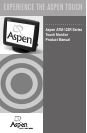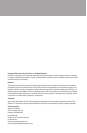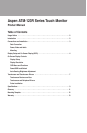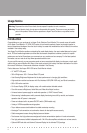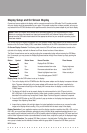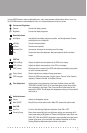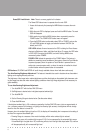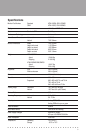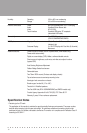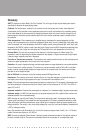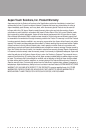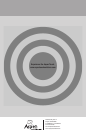■ ■ ■ ■ ■ ■ ■ ■ ■ ■ ■ ■ ■ ■ ■ ■ ■ ■ ■ ■ ■ ■ ■ ■ ■ ■ ■ ■ ■ ■
3
Connections and Installation
Data Connection: Begin your installation by selecting a data connection.With the ATM-123R monitor, you may
use either a serial or USB data connection. All other ATM-123 series models use USB only.Choose the appropri-
ate data cable from the accessory kit included with your monitor.
Please note that all Aspen Touch Monitors that include an MSR or MSR/Customer Display also have an internal
USB hub to interface with the peripheral devices.As a result, the display will have only one USB cable which
supports both touch data and the MSR/Customer Display data.
Also, two additional User USB ports are available on the display, and these ports may be used to connect additional
USB devices to your system such as a mouse, keyboard, bar code reader, etc.
Power,Video and Audio: Connect the power, video and (if desired) audio cables to the monitor, using the Quick
Set-up Guide for assistance, if necessary. Power for the ATM-123R monitors is supplied by an external DC power
supply with a unique power plug.
Mounting:You may simply place the monitor upright on the base of the desk stand.However, if you wish to use
your monitor in any other way than resting it on its stand on a flat surface, you will need to either:
• Attach the stand to a countertop or wall
• Dismount the display chassis from the stand and use the VESA mounting holes on the chassis to attach
the display to an arm or other mount.
Note: Connect the cables to the monitor before attaching the stand to a countertop or a wall if access to cable
connections will be restricted when the stand mounting is complete.
To attach the stand to a countertop or wall, first use the full-size template (print from the file included with this
manual) to determine the proper locations for screw or bolt holes, and if necessary, to select a location for a larger
hole to route cables through the mounting surface.Cables can generally be hidden under the stand baseplate
and the rear cover.The baseplate of the stand can be attached to a flat surface in several ways using the VESA
holes, Keyhole Slots, or Top-down Anchor Mounting System.
• VESA: The four holes near the middle of the baseplate are VESA-compatible with spacing of 75mm center
to center.Use these holes to bolt the stand from the back side.
• Keyhole Slots: The three large “keyhole”slots may be used to secure bolts, inserted from the front side,
with nuts, threaded on from the back side of the mounting surface.Insert bolts in mounting holes, loosely
thread nuts on from back side, slip stand keyholes over bolt heads and position bolt shaft in the narrow
portion of keyhole slot.Tighten nuts from back side to finish the installation.
• Top-down Anchors:To attach the stand to the mounting surface from the front, use the two round holes
adjacent to the cable access cutout, and the hole in the center of the smaller keyhole slot near the front of
the baseplate.The back holes are accessible through the stand when the rear cover is removed, and the
front hole is accessed through the small cover in the top surface of the plastic base.To remove the cover,
rotate it 1/4 turn clockwise by inserting a flat blade screwdriver in the cover slot.
To attach the display to an arm or other mount, use the VESA-compatible holes after dismounting the display
mounting chassis from its stand.The VESA holes are designed to allow for easy attachment of the display to
standard swing arms and mounts.