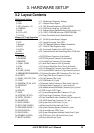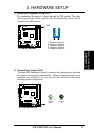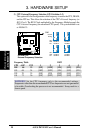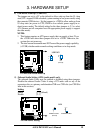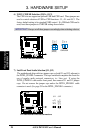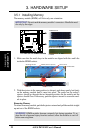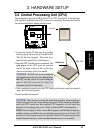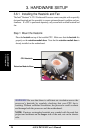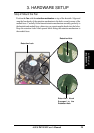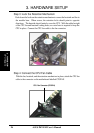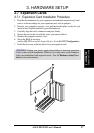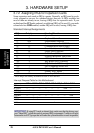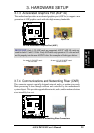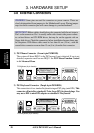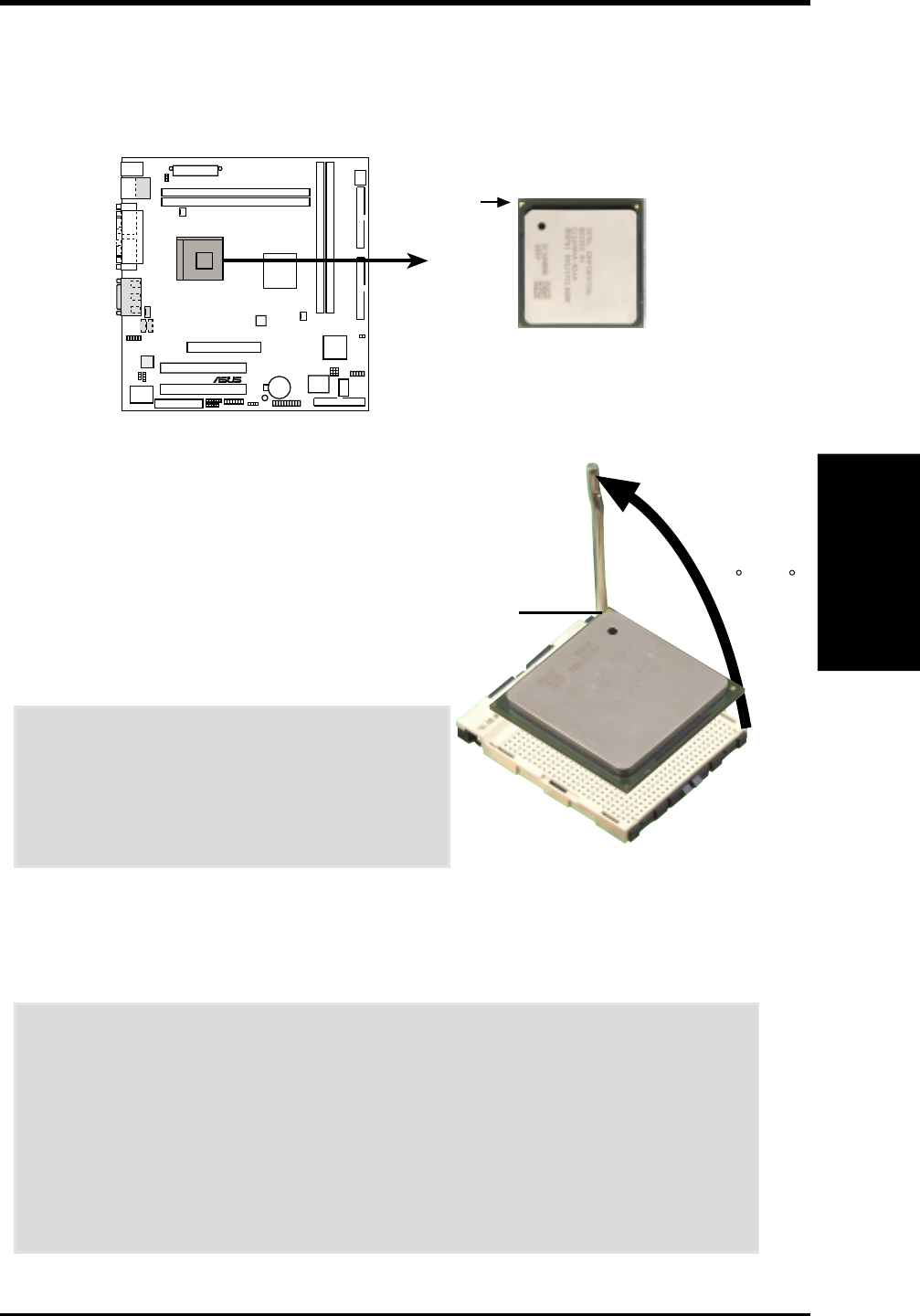
23
3. HARDWARE SETUP
ASUS P4T-EM User’s Manual
1. Locate the Socket 478 and open it by pulling
the lever gently sideways away from the socket.
Then lift the lever upwards. The socket lever
must be fully opened (90 to 100 degrees).
2. Insert the CPU with the correct orientation. The
gold arrow of the CPU must be oriented
toward the inner corner of the socket base
nearest to the hinge of the lever handle.
CAUTION! The CPU fits in one orientation
and should drop easily into place. Do not force
the CPU into the socket to avoid bending the
pins. If the CPU does not fit, check its
alignment and look for bent pins.
3. Once completely inserted, press the CPU firmly and close the socket lever until it
snaps into its locked position.
4. Install an Intel fan heatsink.
CAUTION! Take care not to scrape the motherboard surface when mounting a
clamp-style processor fan, or else damage may occur. When mounting a heatsink
onto your CPU, make sure that exposed CPU capacitors do not touch the
heatsink, or else damage may occur! Refer to heatsink/CPU documentation.
NOTE: Do not forget to set the correct Bus Frequency and Multiple (frequency
multiple setting is available only on unlocked processors) for your Socket 478
processor or else boot-up may not be possible. Socket 478 processors provide
internal thermal sensing: a socket mounted thermal resistor is not needed.
CPU
3. H/W SETUP
®
P4T-EM
P4T-EM Socket 478
Gold Arrow
3.6 Central Processing Unit (CPU)
The motherboard provides a ZIF Socket 478, for CPU installation. A fan and heat-
sink should be attached to the CPU to prevent overheating. Purchase and install a
fan and heatsink before turning on the system.
90 - 100
Gold Arrow