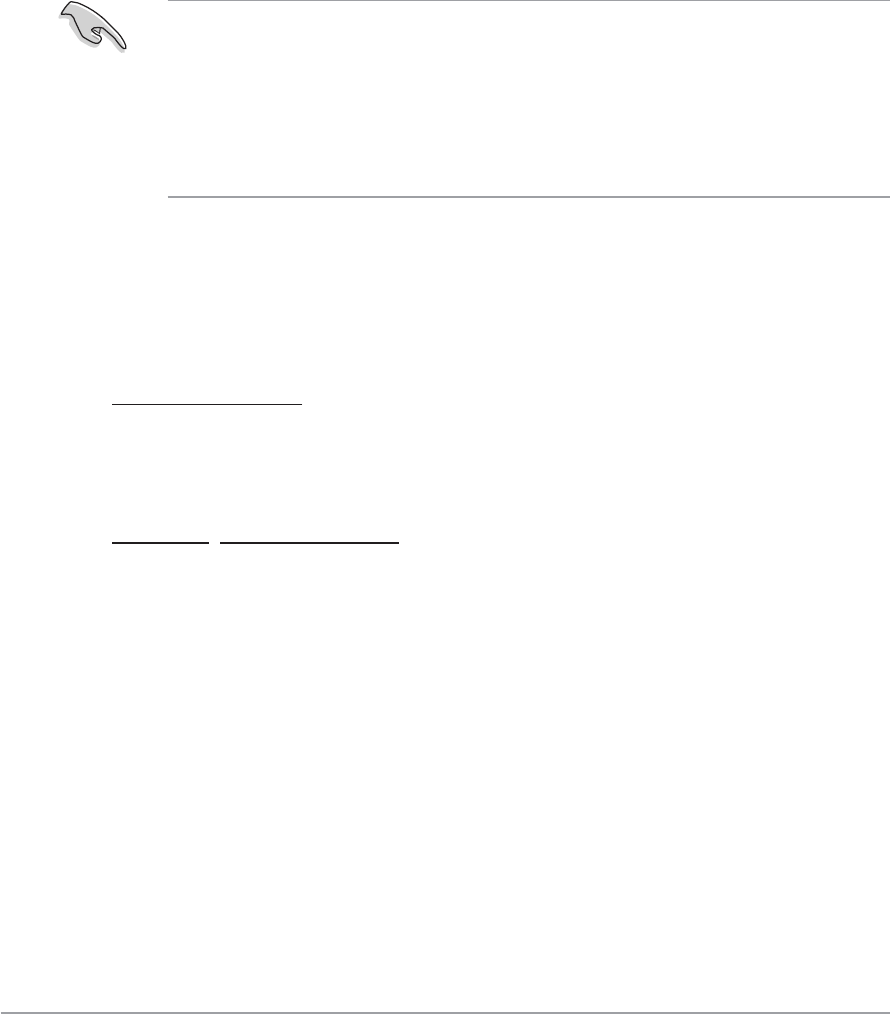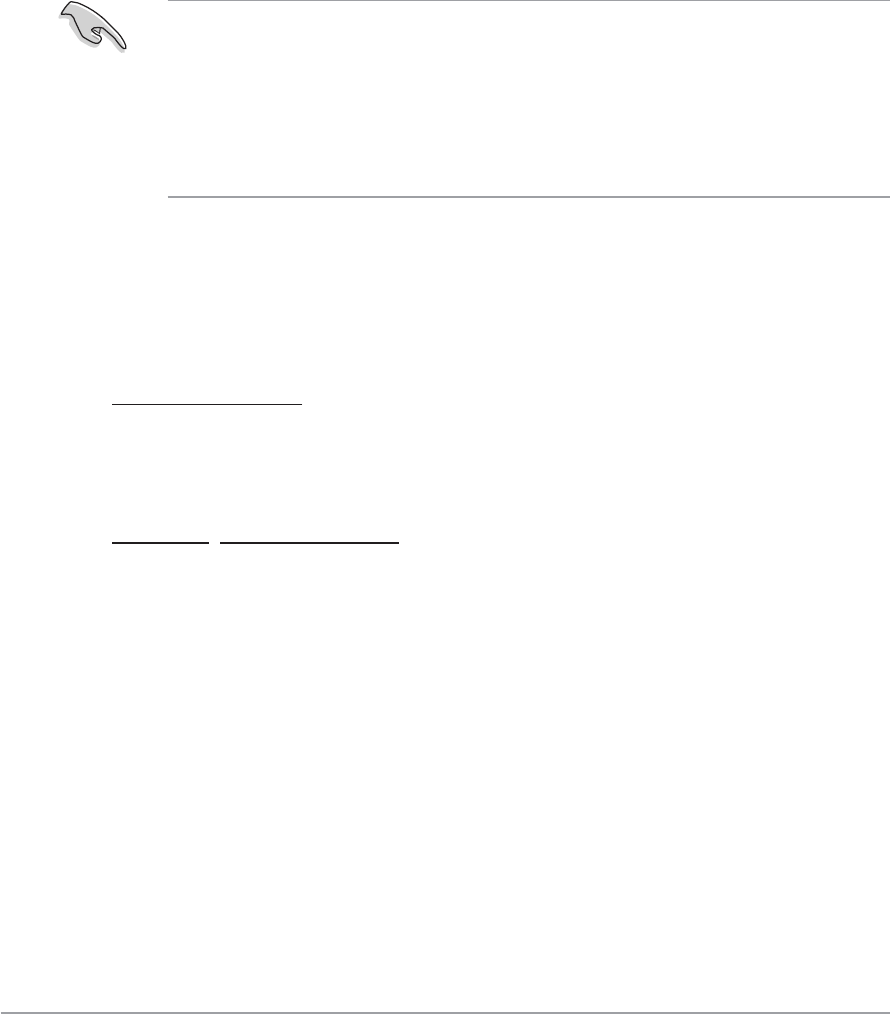
2-22-2
2-22-2
2-2
Chapter 2: BIOS setupChapter 2: BIOS setup
Chapter 2: BIOS setupChapter 2: BIOS setup
Chapter 2: BIOS setup
2.1 Managing and updating your BIOS
The following utilities allow you to manage and update the motherboard
Basic Input/Output System (BIOS) setup.
1.
AwardBIOS Flash Utility AwardBIOS Flash Utility
AwardBIOS Flash Utility AwardBIOS Flash Utility
AwardBIOS Flash Utility (Updates the BIOS using a floppy disk
during POST.)
2.
ASUS EZ Flash ASUS EZ Flash
ASUS EZ Flash ASUS EZ Flash
ASUS EZ Flash (Updates the BIOS using a floppy disk during POST.)
3.
ASUS CrashFree BIOSASUS CrashFree BIOS
ASUS CrashFree BIOSASUS CrashFree BIOS
ASUS CrashFree BIOS
UtilityUtility
UtilityUtility
Utility (Updates the BIOS using a bootable
floppy disk when the BIOS gets corrupted.)
4.
ASUS UpdateASUS Update
ASUS UpdateASUS Update
ASUS Update (Updates the BIOS in Windows
®
environment.)
Refer to the corresponding section for details on these utilities.
Important notesImportant notes
Important notesImportant notes
Important notes
• Save a copy of the
original motherboard BIOS fileoriginal motherboard BIOS file
original motherboard BIOS fileoriginal motherboard BIOS file
original motherboard BIOS file to a
bootable floppy diskbootable floppy disk
bootable floppy diskbootable floppy disk
bootable floppy disk in case you need to restore the BIOS in
the future. Copy the original motherboard BIOS using the ASUS
Update or AFLASH utilities.
• Visit the ASUS website and download the latest BIOS file for
this motherboard using the ASUS Update utility.
2.1.12.1.1
2.1.12.1.1
2.1.1
Creating a bootable floppy diskCreating a bootable floppy disk
Creating a bootable floppy diskCreating a bootable floppy disk
Creating a bootable floppy disk
1. Do either one of the following to create a bootable floppy disk.
DOS environment
a. Insert a 1.44 MB floppy disk into the drive.
b. At the DOS prompt, type format A:/S
then press <Enter>.
Windows
®
XP environment
a. Insert a 1.44 MB floppy disk to the floppy disk drive.
b. Click
Start Start
Start Start
Start from the Windows
®
desktop, then select
MyMy
MyMy
My
ComputerComputer
ComputerComputer
Computer.
c. Select the 3 1/2 Floppy Drive icon.
d. Click
File File
File File
File from the menu, then select
FormatFormat
FormatFormat
Format. A
Format 3 1/2Format 3 1/2
Format 3 1/2Format 3 1/2
Format 3 1/2
Floppy DiskFloppy Disk
Floppy DiskFloppy Disk
Floppy Disk window appears.
e. Select
Create an MS-DOS startup disk Create an MS-DOS startup disk
Create an MS-DOS startup disk Create an MS-DOS startup disk
Create an MS-DOS startup disk from the format
options field, then click
StartStart
StartStart
Start.