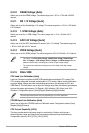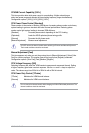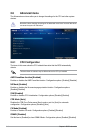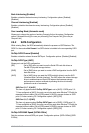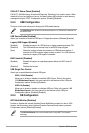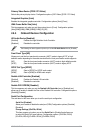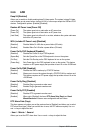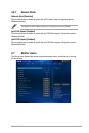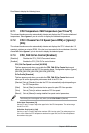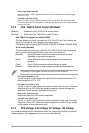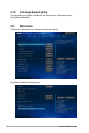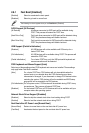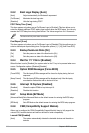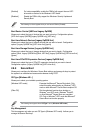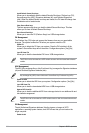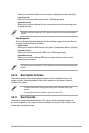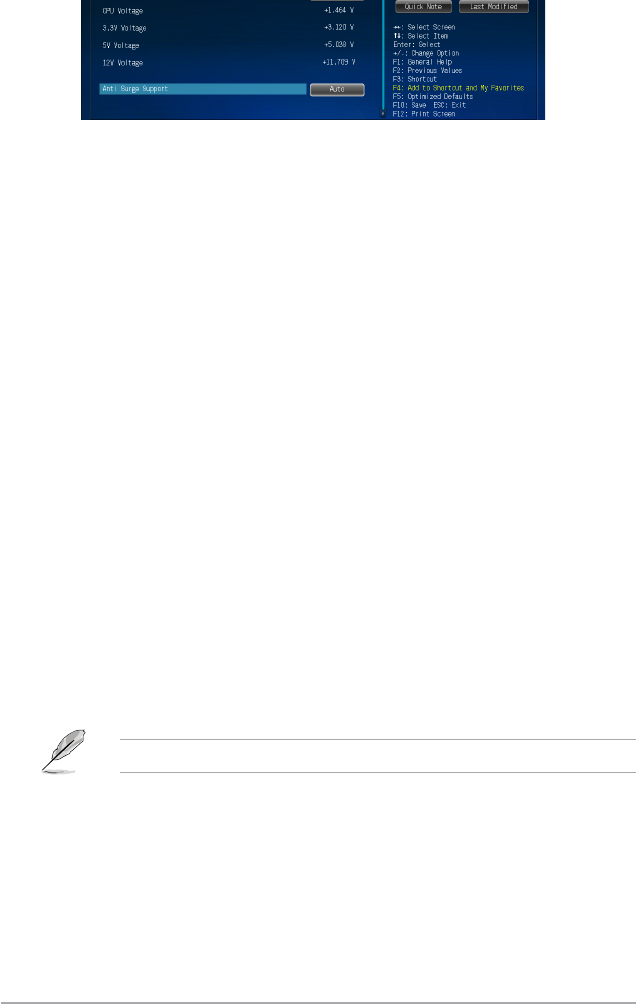
2-24 Chapter 2: BIOS information
2.7.1 CPU Temperature / MB Temperature [xxxºC/xxxºF]
The onboard hardware monitor automatically detects and displays the CPU and motherboard
temperatures. Select Ignore if you do not wish to display the detected temperatures.
2.7.2 CPU / Chassis Fan 1/2 Speed [xxxx RPM] or [Ignore] /
[N/A]
The onboard hardware monitor automatically detects and displays the CPU / chassis fan 1/2
speeds in rotations per minute (RPM). If the fan is not connected to the motherboard, the eld
shows N/A. Select Ignore if you do not wish to display the detected speed.
2.7.3 CPU_FAN Q-Fan Control [Enabled]
[Disabled] Disables the CPU_FAN Q-Fan control feature.
[Enabled] Enables the CPU_FAN Q-Fan control feature.
CPU_FAN Fan Speed Low Limit [200 RPM]
This item appears only when you enable the CPU_FAN Q-Fan Control feature and
allows you to disable or set the CPU fan warning speed. Conguration options: [Ignore]
[200 RPM] [300 RPM] [400 RPM] [500 RPM] [600 RPM]
Q-Fan Profile [Standard]
This item appears only when you enable the CPU_FAN Q-Fan Control feature and
allows you to set the appropriate performance level of the CPU fan.
[Standard] Sets to [Standard] to make the CPU fan automatically adjust depending on
the CPU temperature.
[Silent] Sets to [Silent] to minimize the fan speed for quiet CPU fan operation.
[Turbo] Sets to [Turbo] to achieve maximum CPU fan speed.
[Manual] Sets to [Manual] to assign detailed fan speed control parameters.
The following four items appear only when you set Q-Fan Prole to [Manual].
Q-Fan Upper Temperature [70]
Use the <+> and <-> keys to adjust the upper limit of the CPU temperature. The values range
from 20ºC to 75ºC.
Q-Fan Max. Duty Cycle(%) [100]
Use the <+> and <-> keys to adjust the maximum CPU fan duty cycle. The values range from
0% to 100%. When the CPU temperature reaches the upper limit, the CPU fan will operate at
the maximum duty cycle.
Scroll down to display the following items: