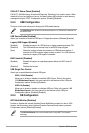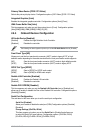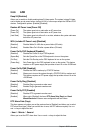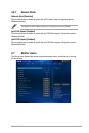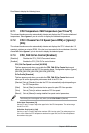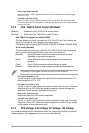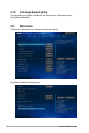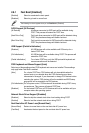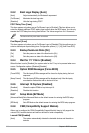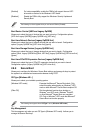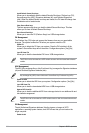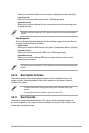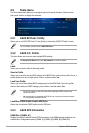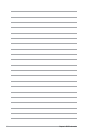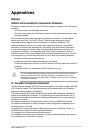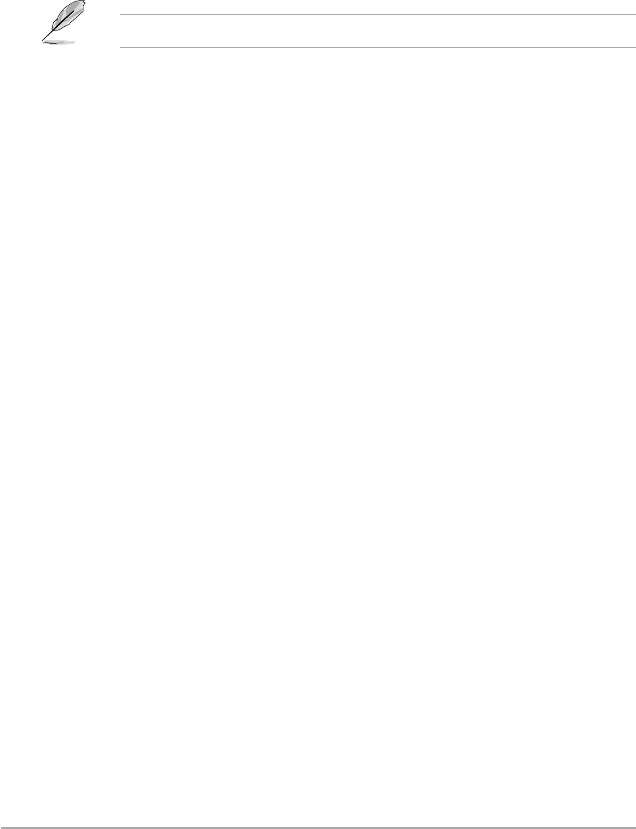
2-28 Chapter 2: BIOS information
2.8.2 Boot Logo Display [Auto]
[Auto] Adjust automatically for Windows® requrement.
[Full Screen] Maximize the boot logo size.
[Disabled] Hide the logo during POST.
POST Delay Time [3 sec]
This item appears only when you set Full Screen Logo to [Enabled]. This item allows you to
select the desired additional POST waiting time to easily enter the BIOS setup. You can only
execute the POST delay time during Normal Boot. The values range from 0 to 10 seconds.
This feature will only work under normal boot.
Post Report [5 sec]
This item appears only when you set Full Screen Logo to [Disabled]. This item allows you to
select a desired post report waiting time. Conguration options: [1] ~ [10] [Until Press ESC].
2.8.3 Bootup NumLock State [On]
[On] Sets the power-on state of the NumLock to [On].
[Off] Sets the power-on state of the NumLock to [Off].
2.8.4 Wait for ‘F1’ If Error [Enabled]
When this item is set to [Enabled], the system waits for the F1 key to be pressed when error
occurs. Conguration options: [Disabled] [Enabled]
2.8.5 Option ROM Messages [Force BIOS]
[Force BIOS] The third-party ROM messages will be forced to display during the boot
sequence.
[Keep Current] The third-party ROM messages will be displayed only if the third-party
manufacturer had set the add-on device to do so.
2.8.6 Interrupt 19 Capture [Disabled]
[Enabled] Allows the option ROMs to trap Interrupt 19.
[Disabled] Disables this function.
2.8.7 Setup Mode [EZ Mode]
[Advanced Mode] Sets Advanced Mode as the default screen for entering the BIOS setup
program.
[EZ Mode] Sets EZ Mode as the default screen for entering the BIOS setup program.
2.8.8 CSM (Compatibility Support Module)
Allows you to congure the CSM (Compatibility Support Module) items to fully support the
various VGA, bootable devices and add-on devices for better compatibility.
Launch CSM [Enabled]
[Auto] The system automatically detects the bootable devices and the add-on
devices.