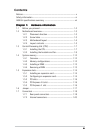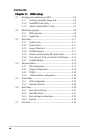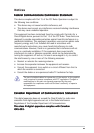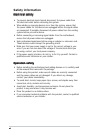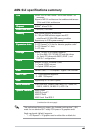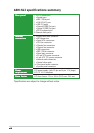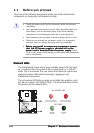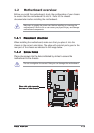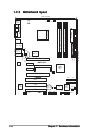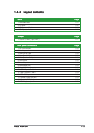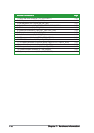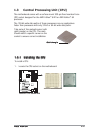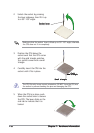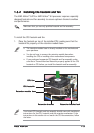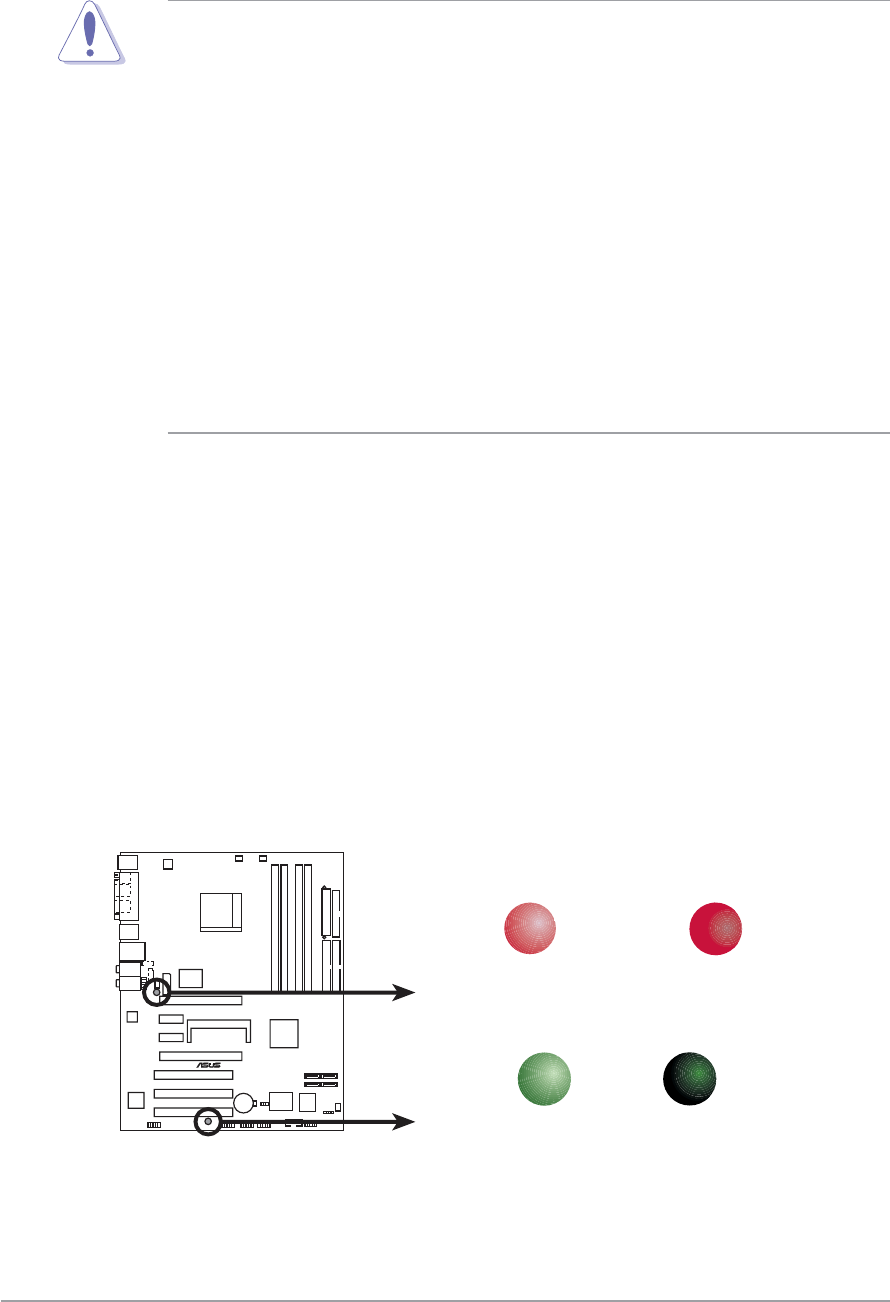
1-21-2
1-21-2
1-2
Chapter 1: Hardware informationChapter 1: Hardware information
Chapter 1: Hardware informationChapter 1: Hardware information
Chapter 1: Hardware information
1.1 Before you proceed
Take note of the following precautions before you install motherboard
components or change any motherboard settings.
• Unplug the power cord from the wall socket before touching any
component.
• Use a grounded wrist strap or touch a safely grounded object or a
metal object, such as the power supply case, before handling
components to avoid damaging them due to static electricity
• Hold components by the edges to avoid touching the ICs on them.
• Whenever you uninstall any component, place it on a grounded
antistatic pad or in the bag that came with the component.
•
Before you install or remove any component, ensureBefore you install or remove any component, ensure
Before you install or remove any component, ensureBefore you install or remove any component, ensure
Before you install or remove any component, ensure
that the ATX power supply is switched off or thethat the ATX power supply is switched off or the
that the ATX power supply is switched off or thethat the ATX power supply is switched off or the
that the ATX power supply is switched off or the
power cord is detached from the power supply. power cord is detached from the power supply.
power cord is detached from the power supply. power cord is detached from the power supply.
power cord is detached from the power supply. Failure
to do so may cause severe damage to the motherboard, peripherals,
and/or components.
Onboard LEDsOnboard LEDs
Onboard LEDsOnboard LEDs
Onboard LEDs
The motherboard comes with a green standby power LED that lights
up to indicate that the system is ON, in sleep mode, or in soft-off
mode. This is a reminder that you should shut down the system and
unplug the power cable before removing or plugging in any
motherboard component.
The red warning LED lights up when you installed two graphics cards
but did not connect the ASUS EZ Plug™. The illustration below shows
the location of the onboard LEDs.
A8N-SLI
®
A8N-SLI Onboard LED
SB_PWR
ON
Standby
Power
OFF
Powered
Off
SLI_WARN_LED
When use 2 Graphics
but do not plug EZ-PLUG
ON OFF
When use 2 Graphics
but do plug EZ-PLUG