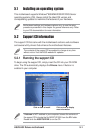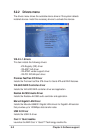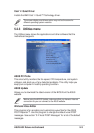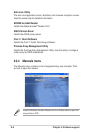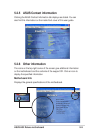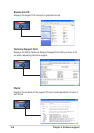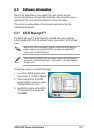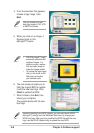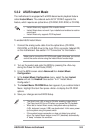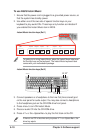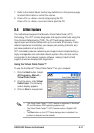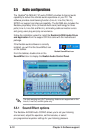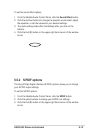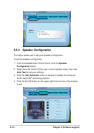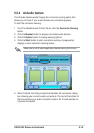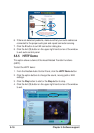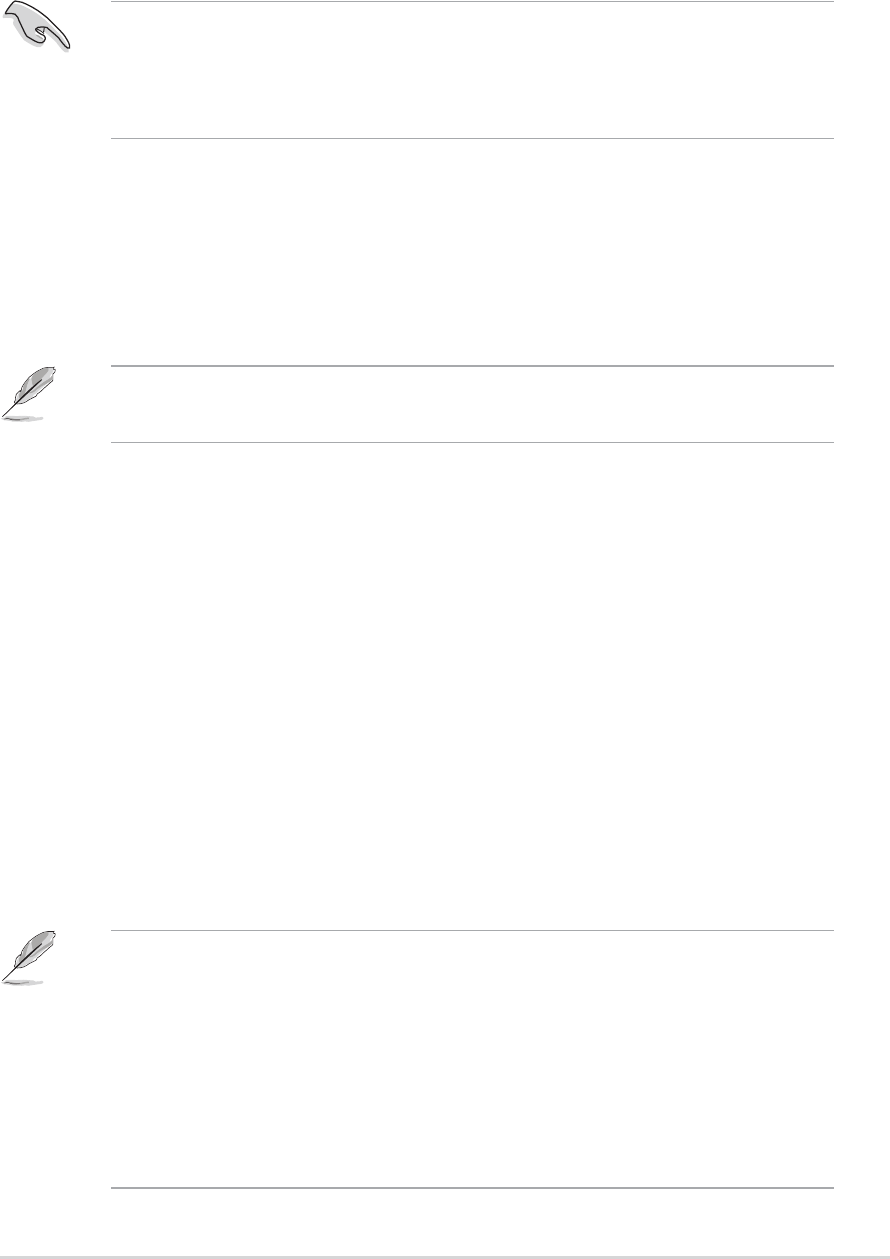
ASUS A8V Deluxe motherboard
5-9
• Instant Music only supports CDs in audio format.
• Instant Music does not work if you installed and enabled an add-on
sound card.
• Instant Music only supports PS/2 keyboard.
To enable ASUS Instant Music:
1. Connect the analog audio cable from the optical drive (CD-ROM,
DVD-ROM, or CD-RW drive) to the 4-pin CD-In connector (labeled CD)
on the motherboard. See section “2.7 Connectors” for the location.
Make sure to connect the CD-ROM audio cable; otherwise, you cannot
control the audio volume using the Instant Music function keys.
5.3.2 ASUS Instant Music
The motherboard is equipped with a BIOS-based audio playback feature
called Instant Music. The onboard audio AC’97 CODEC supports this
feature, which requires an optical drive (CD-ROM, DVD-ROM, or CD-RW).
2. Turn on the system and enter the BIOS by pressing the <Del> key
during the Power On Self-Tests (POST).
3. From the BIOS screen select Advanced then Instant Music
Configuration.
4. In the Instant Music Configuration menu, select the item Instant
Music and set it to Enabled. See section “4.4.7 Instant Music
Configuration”.
5. The Instant Music CD-ROM Drive item appears if you enabled Instant
Music. Highlight the item then press <Enter> to display the CD-ROM
options.
6. Save your changes and exit BIOS Setup.
• The Scroll Lock LED is fixed to ON after enabling Instant Music.
• The Caps Lock LED turns ON when you pause the CD playback.
• When set to Instant Music mode, the system wake-up features
(LAN, keyboard, mouse, USB) are deactivated. In this case, power
up the system using the power switch.
• If the system looses connection or does not detect any optical
drive, the Instant Music feature turns OFF (disabled) automatically.
A “beep” indicates this condition.