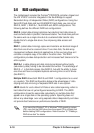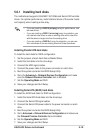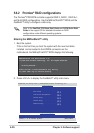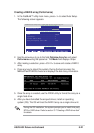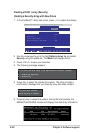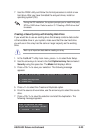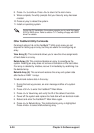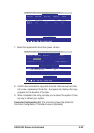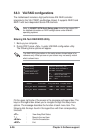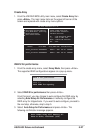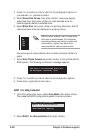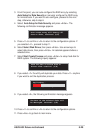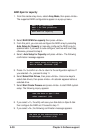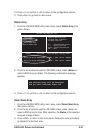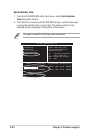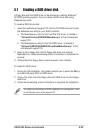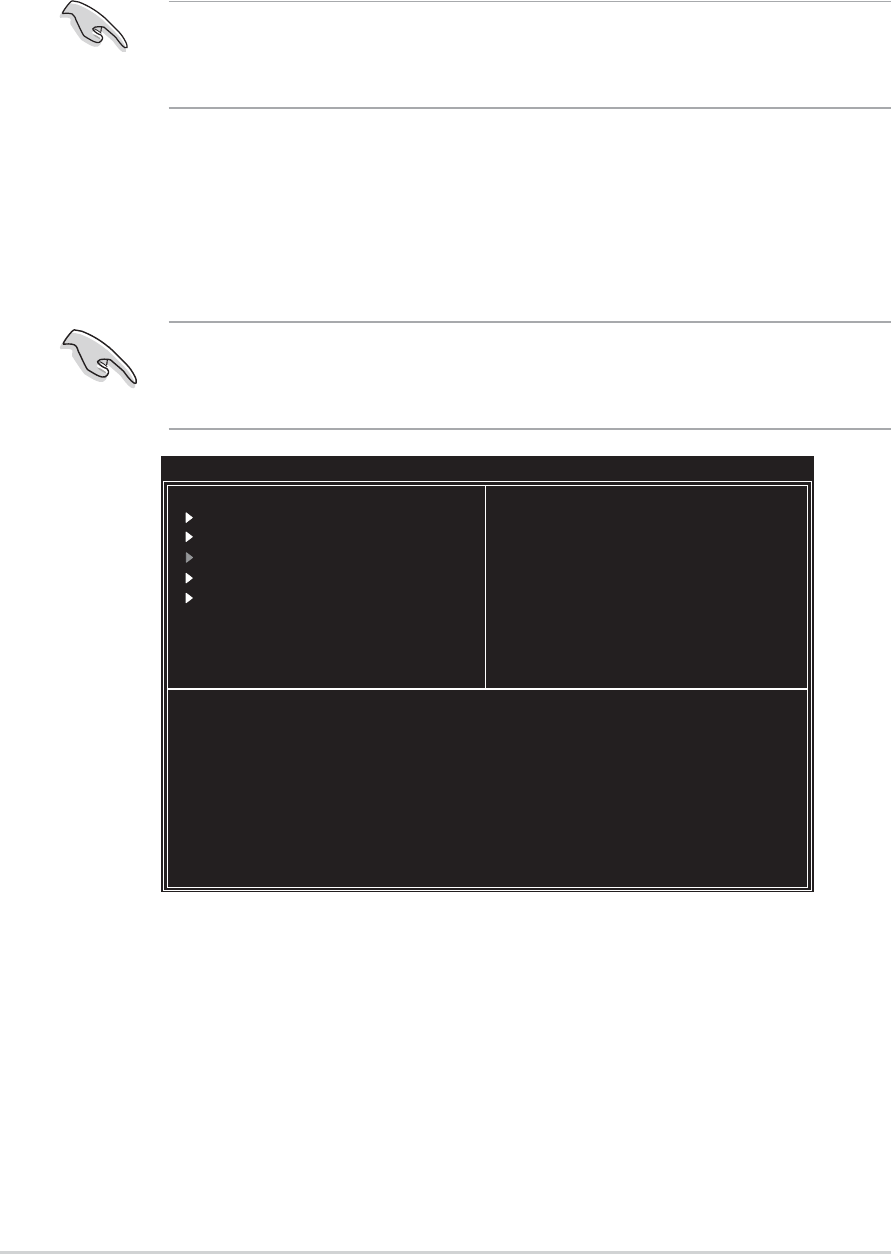
5-26
Chapter 5: Software support
Entering VIA Tech RAID BIOS Utility
1. Boot-up your computer.
2. During POST, press <Tab> to enter VIA RAID configuration utility.
The following menu options will appear.
On the upper-right side of the screen is the message and legend box. The
keys on the legend box allows you to navigate through the setup menu
options. The message describes the function of each menu item. The
following lists the keys found in the legend box with their corresponding
functions.
<F1> : View Array/Disk Status
↑, ↓ : Move to the next item
<Enter> : Confirm the selection
<ESC> : Exit
The RAID BIOS information on the setup screen shown below is for
reference only. What you see on your screen may not exactly match
what is shown here.
5.6.3 VIA RAID configurations
The motherboard includes a high performance IDE RAID controller
integrated in the VIA VT8237 southbridge chipset. It supports RAID 0 and
RAID 1 with two independent Serial ATA channels.
Refer to VIA8237 SATA Quick Setup guide found in the support CD
for detailed information on RAID configurations under different
operating systems.
Create Array
Delete Array
Create/Delete Spare
Select Boot Array
Serial Number View
VIA Tech. RAID BIOS Ver 1.xx
Create a RAID array with
the hard disks attached to
VIA RAID controller
F1 : View Array/Disk Status
↑
,
↓
: Move to next item
Enter : Confirm the selection
ESC : Exit
Channel Drive Name Array Name Mode Size(GB) Status
Serial_Ch0 Master XXXXXXXXXXX ARRAY 0 SATA 999.99 XXXXXXX
Serial_Ch1 Master XXXXXXXXXXX ARRAY 0 SATA 999.99 XXXXXXX