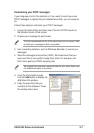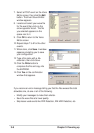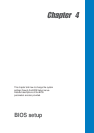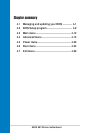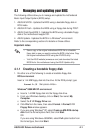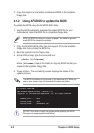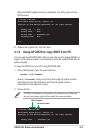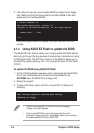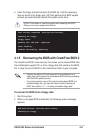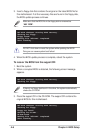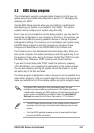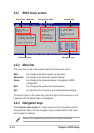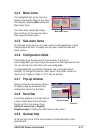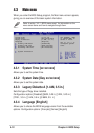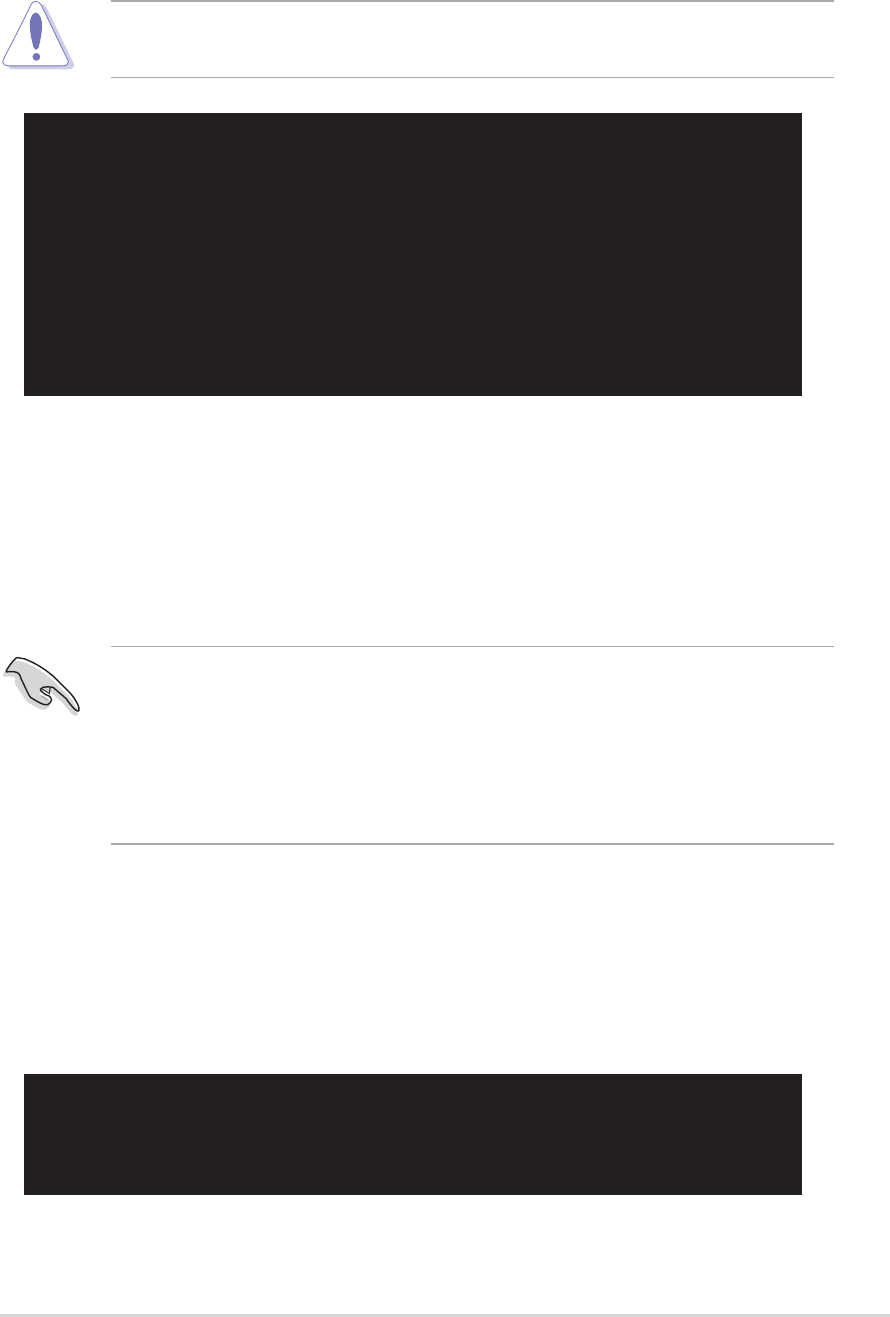
ASUS A8V Deluxe motherboard
4-5
4. Insert the floppy disk that contains the BIOS file. If all the necessary
files are found in the floppy disk, EZ Flash performs the BIOS update
process and automatically reboots the system when done.
User recovery requested. Starting BIOS recovery...
Checking for floppy...
Floppy found!
Reading file “A8V.ROM”. Completed.
Start flashing...
Flashed successfully. Rebooting.
DO NOT shut down or reset the system while updating the BIOS!
Doing so can cause system boot failure!
4.1.5 Recovering the BIOS with CrashFree BIOS 2
The CrashFree BIOS 2 auto recovery tool allows you to restore BIOS from
the motherboard support CD, or from a floppy disk that contains the BIOS
file, in case the current BIOS on the motherboard fails or gets corrupted.
To recover the BIOS from a floppy disk:
1. Boot the system.
2. When a corrupted BIOS is detected, the following screen message
appears.
Bad BIOS checksum. Starting BIOS recovery...
Checking for floppy...
• Prepare the support CD that came with the motherboard or a
floppy disk that contains the motherboard BIOS before proceeding
with the BIOS update process.
• If you have saved a copy of the original motherboard BIOS to a
bootable floppy disk, you can also use this disk to restore the
BIOS. See section “4.1.1 Creating a bootable floppy disk.”