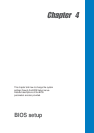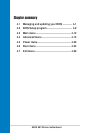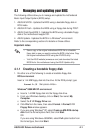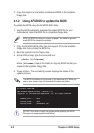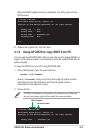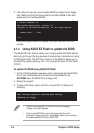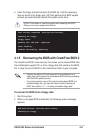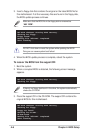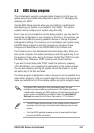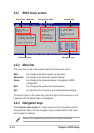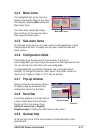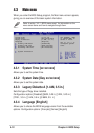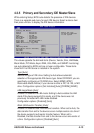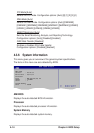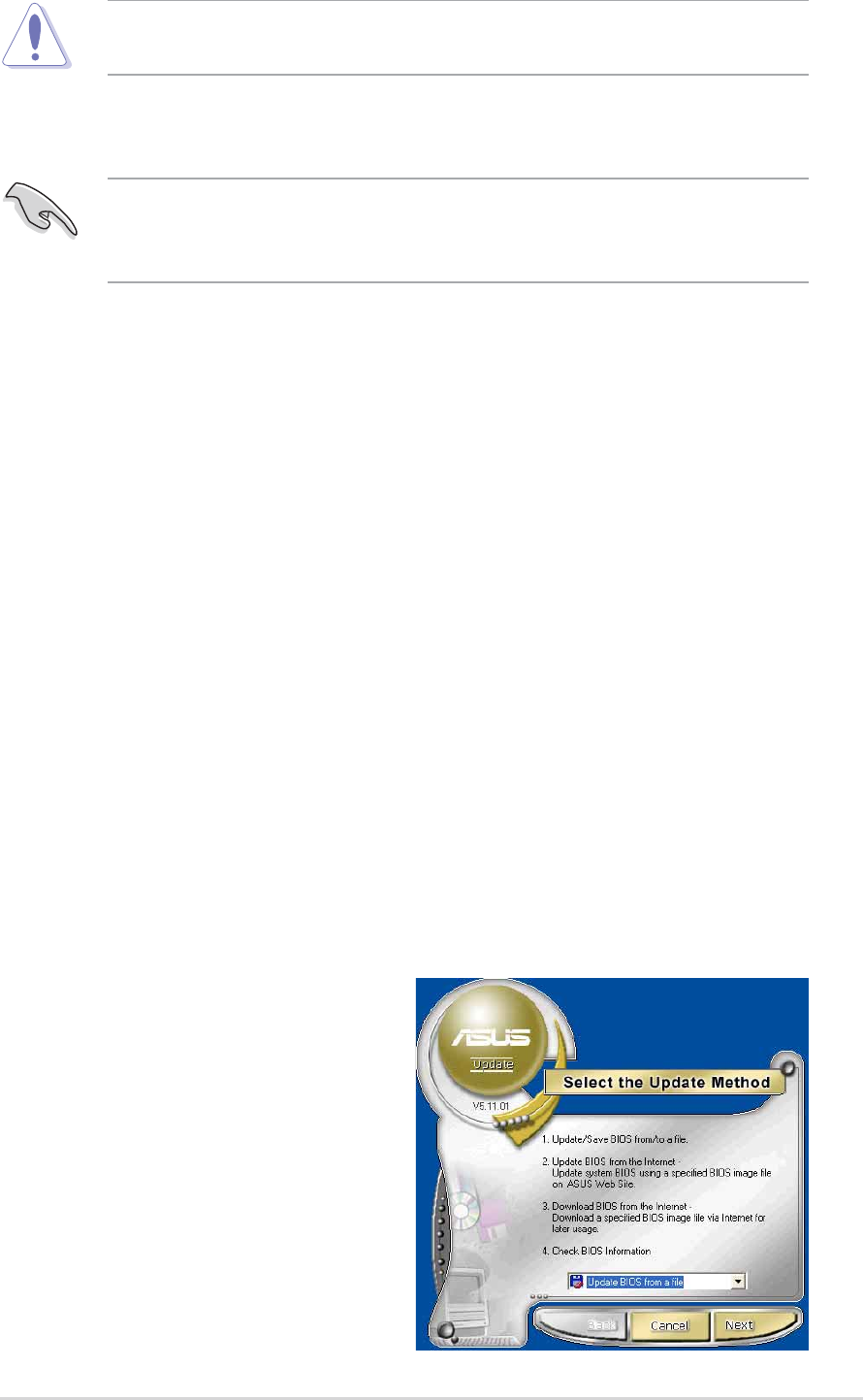
ASUS A8V Deluxe motherboard
4-7
4. When the BIOS update process is complete, reboot the system.
DO NOT shut down or reset the system while updating the BIOS!
Doing so might cause system boot failure!
The recovered BIOS might not be the latest BIOS version for this
motherboard. Visit ASUS website (www.asus.com) to download the
latest BIOS file.
4.1.6 ASUS Update
The ASUS Update is a utility that allows you to update the motherboard
BIOS in Windows
®
environment. This utility is available in the support CD
that comes with the motherboard package. ASUS Update requires an
Internet connection either through a network or an Internet Service
Provider (ISP).
To install ASUS Update:
1. Insert the support CD into the CD-ROM drive. The Drivers menu
appears.
2. Click the Utilities tab, then click Install ASUS Update VX.XX.XX. See
page 5-3 for the Utilities menu screen.
3. The ASUS Update utility is copied into your system.
To update the BIOS using ASUS Update:
1. Launch the utility from the Windows desktop by clicking Start > Programs
> ASUS > ASUSUpdate > ASUSUpdate. The ASUS Update initial screen
appears.
2. Select your desired update
method, then click Next.