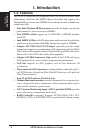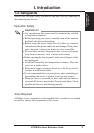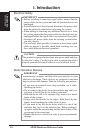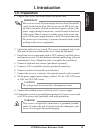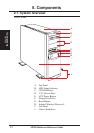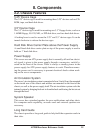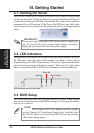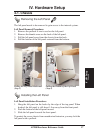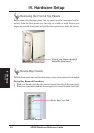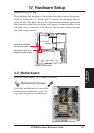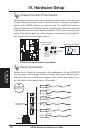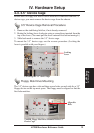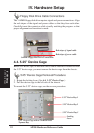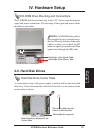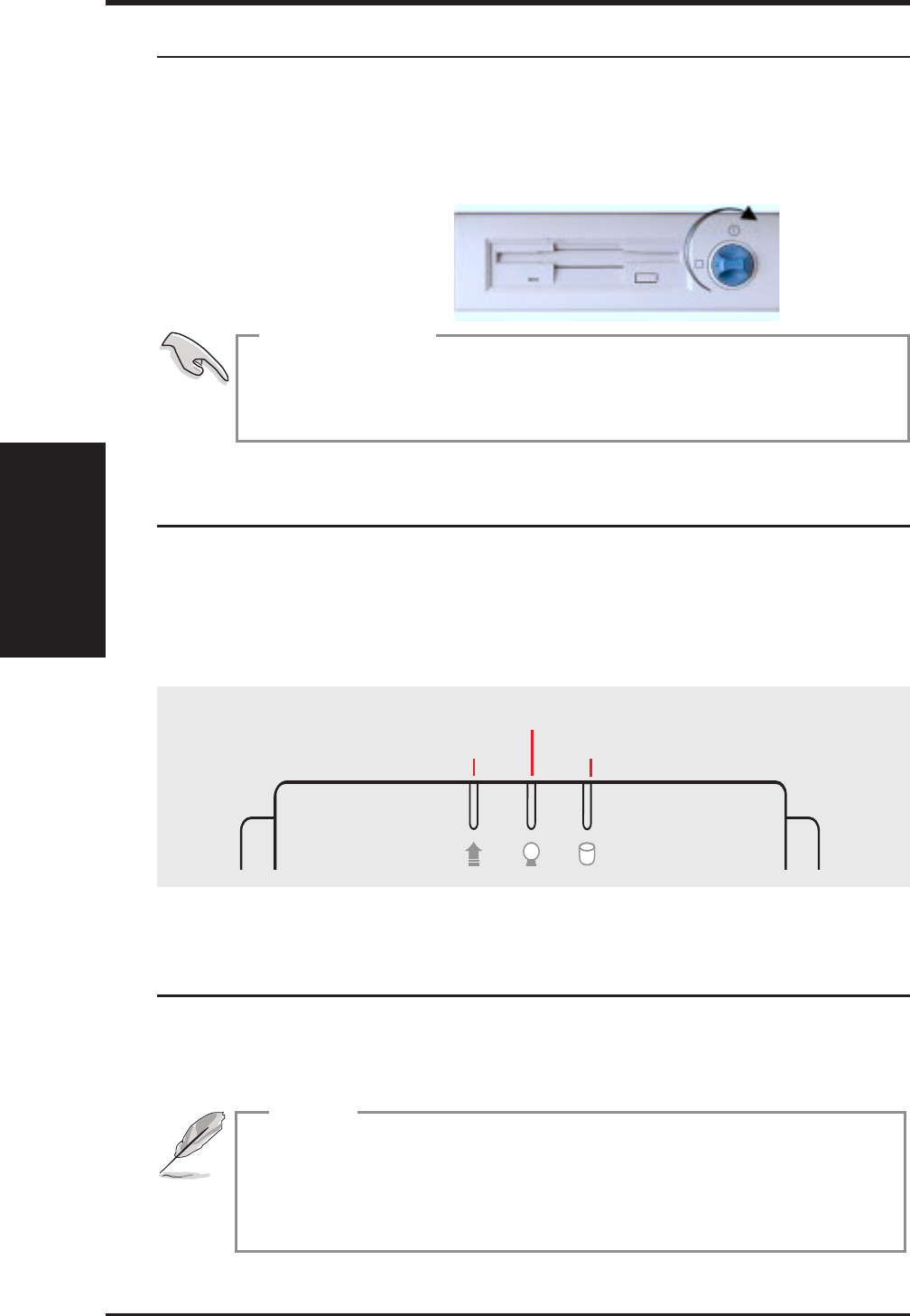
16
III. Getting Started
AP200 Hardware Reference Guide
III. Getting Started
Startup / LED / BIOS
3-1. Starting the Server
Turn on the system unit by turning the power knob clockwise and pushing
inwards momentarily. The power button will snap back because ATX power
systems have an electrical On/Off switch unlike AT systems which require a
permanent On or Off position. If the Power On LED does not light, make
sure the power cord is connected to the system unit and to a working grounded
outlet.
IMPORTANT
The power switch only turns off DC power (power supply out-
put). To turn off AC power (power supply input), you need to
unplug the electrical cords from the power supply.
3-2. LED Indicators
Three green LED indicators are located on the top of the front panel. When lit,
the “Message” shows the status of the modem, fax, email, or voice mail as
determined by your ACPI OS and software. “Power On” lights when the moth-
erboard receives power from the power supply. “Drive Activity” lights when
there is activity from IDE or SCSI devices connected to the motherboard.
3-3. BIOS Setup
This server does not come with any pre-installed software. When booting
your server for the first time, make BIOS settings by following the mother-
board User’s Manual.
Drive Activity
Message
Power On
LED Indicators on the Front Panel
When installing Windows NT 4.0 or higher operation system,
use the Windows NT installation floppy disks. Installing from
the CD will require you to pre-install SCSI drivers by pressing
<F6> before Setup begins.
NOTE