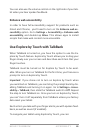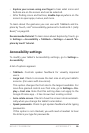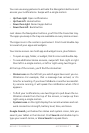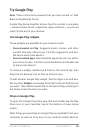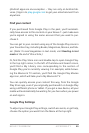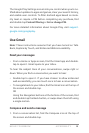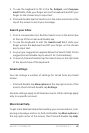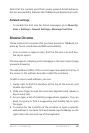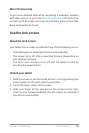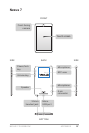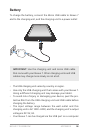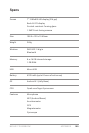NEXUS 7 GUIDEBOOK ACCESSIBILITY 94
To navigate within a webpage, you can:
• Navigate forward and backward. Swipe left to right to move
forward and right to left to go backward.
• Scroll. Slide two ngers in any direction.
• Receive spoken feedback. Touch anywhere on the screen to
hear the contents of the webpage.
• Change the reading level. Swipe down then up using a single
motion to transition to the next reading level when reading
blocks of text, or swipe up then down using a single motion to
go back to the previous reading level.
• Zoom. To zoom out, touch the screen with two ngers and
pinch them together. To zoom in, spread them apart. Ascend-
ing and descending tones alert you when zooming in or out.
To customize web page zooming, go to More options > Settings
> Accessibility.
You can also browse in Incognito mode. To open an Incognito tab,
nd and double-tap More options > New Incognito tab. To toggle
between standard tabs and Incognito tabs, nd and double-tap
the Toggle tabs switcher, or nd and double-tap the Incognito
tabs (or Non-Incognito tabs) button at the top right corner.
Adjust text size on webpages (for low-vision users)
1. Touch Menu > Settings > Accessibility.
2. Drag the slider under to adjust the text size scaling. In the “Pre-
view” box, you can see how it’ll appear on webpages.
Force enable zoom
On some sites designed for mobile devices, you can’t to zoom in
or out. Choosing “Force enable zoom” will allow you to zoom in or
out on those sites.