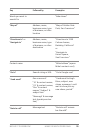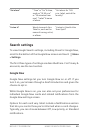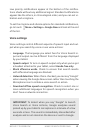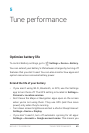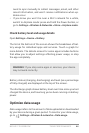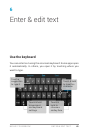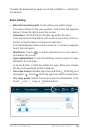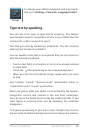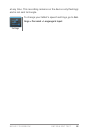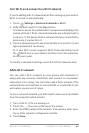NEXUS 7 GUIDEBOOK TUNE PERFORMANCE 47
You rarely need to manage the way apps use RAM. But you can
monitor apps’ RAM usage and stop them if they misbehave.
Use the Apps screen
The Apps screen allows you to adjust several as-
pects of the way your device uses memory. To view
these settings, go to Settings > Device > Apps.
You’ll see three tabs at the top of the screen, each displaying a list
of apps or their components:
• Downloaded. Displays apps you’ve downloaded on Google
Play or other sources.
• Running. Displays all apps, processes, and services that are
currently running or that have cached processes, and how
much RAM they are using.
The graph at the bottom of the Running tab shows the total
RAM in use and the amount free. At the top right of the screen,
touch Show cached processes or Show running services to
switch back and forth.
• All. Displays all apps that came with Android and all apps you
downloaded on Google Play or other sources.
To switch the order of the lists displayed in the Downloaded or All
tabs, touch
Menu > Sort by name or Sort by size.
To view details about an app or other item listed under any tab,
touch its name. The information and controls available vary
among different types of apps, but commonly include:
• Force stop button. Stops an app that is misbehaving. Stop-
ping an app, process, or service may cause your device to stop
working correctly. You may need to restart your device after
doing this.
Settings