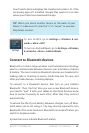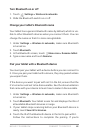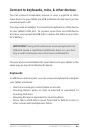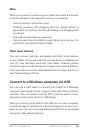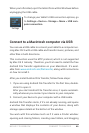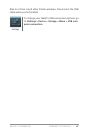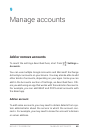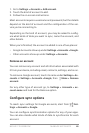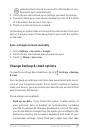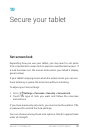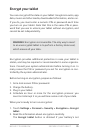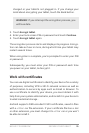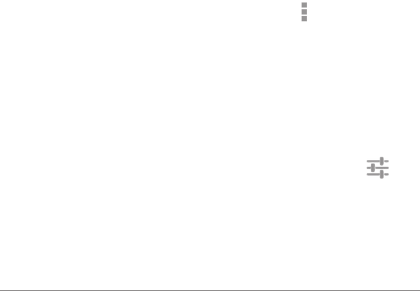
NEXUS 7 GUIDEBOOK MANAGE ACCOUNTS 69
1. Go to Settings > Accounts > Add account.
2. Touch the kind of account to add.
3. Follow the on-screen instructions.
Most accounts require a username and password, but the details
depend on the kind of account and the conguration of the ser-
vice you’re connecting to.
Depending on the kind of account, you may be asked to cong-
ure what kinds of data you want to sync, name the account, and
other details.
When you’re nished, the account is added in one of two places:
• Google Accounts show up under Settings > Accounts > Google.
• Other accounts show up under Settings > Accounts.
Remove an account
You can remove any account and all information associated with
it from your device, including email, contacts, settings, and so on.
To remove a Google account, touch its name under Settings > Ac-
counts or Settings > Accounts >Google, then
Menu > Remove
account.
For any other type of account go, to Settings > Accounts > ac-
count-name and look for the Remove option.
Congure sync options
To reach sync settings for Google accounts, start from Set-
tings > Accounts > Google.
You can congure synchronization options for any of your apps.
You can also decide what kinds of data to synchronize for each
account.