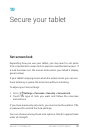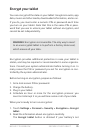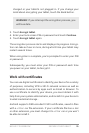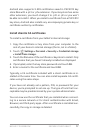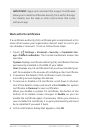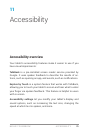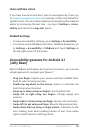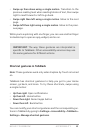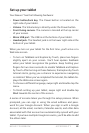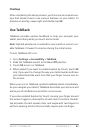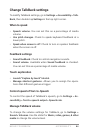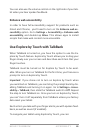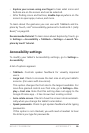NEXUS 7 GUIDEBOOK ACCESSIBILITY 80
Users with low vision
If you have low vision and don’t plan to use Explore by Touch, go
to support.google.com/nexus to see Help content formatted for
sighted users. You can make reading and navigating this material
easier by increasing the text size – just go to Settings > Acces-
sibility, and check the Large text option.
Related Settings
• To view Accessibility settings, go to Settings > Accessibility.
• To control sound feedback and other TalkBack behaviors, go
to Settings > Accessibility > TalkBack and touch Settings at
the top right corner of the screen.
Accessibility gestures for Android 4.1
(Jelly Bean)
When TalkBack and Explore by Touch are turned on, you can use
simple gestures to navigate your Nexus 7:
• Drag one nger. Explore your screen and hear audible feed-
back for what is being touched.
• Double-tap anywhere on the screen. Opens or activates the
item that you last touched.
• Swipe up or down using two ngers. Scroll within lists.
• Swipe left or right using two ngers. Change pages and
screens.
• Swipe right (or down) using one nger. Move to the next item.
• Swipe left (or up) using one nger. Move to the previous item.
• Swipe down then up using a single motion. Transition to the
next reading level when reading blocks of text, then swipe
right to read forward or left to go back.