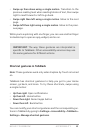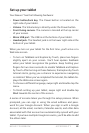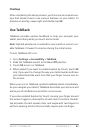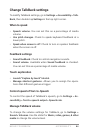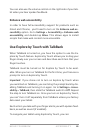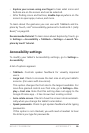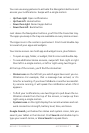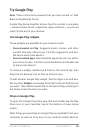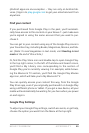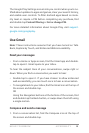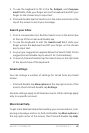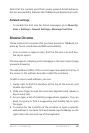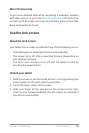NEXUS 7 GUIDEBOOK ACCESSIBILITY 89
Try Google Play
Note: These instructions assume that you have turned on Talk-
Back and Explore by Touch.
Google Play brings together all your favorite content in one place
– movies, books, music, magazines, apps, and more – so you can
reach it from any of your devices.
Use Google Play widgets
These widgets are available on your Home screens:
• Recommended on Play: Suggests music, movies, and other
content that may interest you. Find the suggestion and dou-
ble-tap to learn more about it.
• Recommended apps: Recommends apps that you can add to
your Home screen. Find the recommendation and double-tap
to learn more about it.
To remove a widget, double-tap & hold on the second tap, then
drag it to the Remove icon at the top of the screen.
To add another Google Play widget, nd the Apps icon and dou-
ble-tap, then Widgets, and swipe from right until you nd the one
you want. Then double-tap & hold on the second tap, and let go in
the Home screen location you want.
Shop on Google Play
To open the Google Play Store app, nd and double-tap the Play
Store icon in your Favorites tray at the bottom of every Home
screen.
Most things you purchase on Google Play are available from your
computer as well as from any of your Android mobile devices.