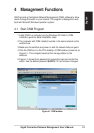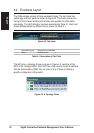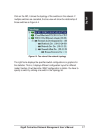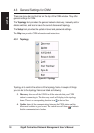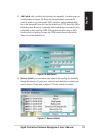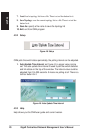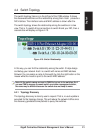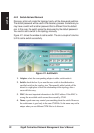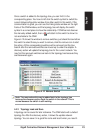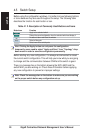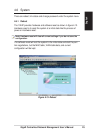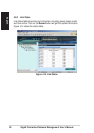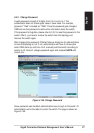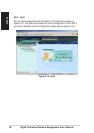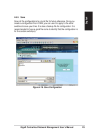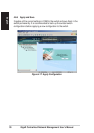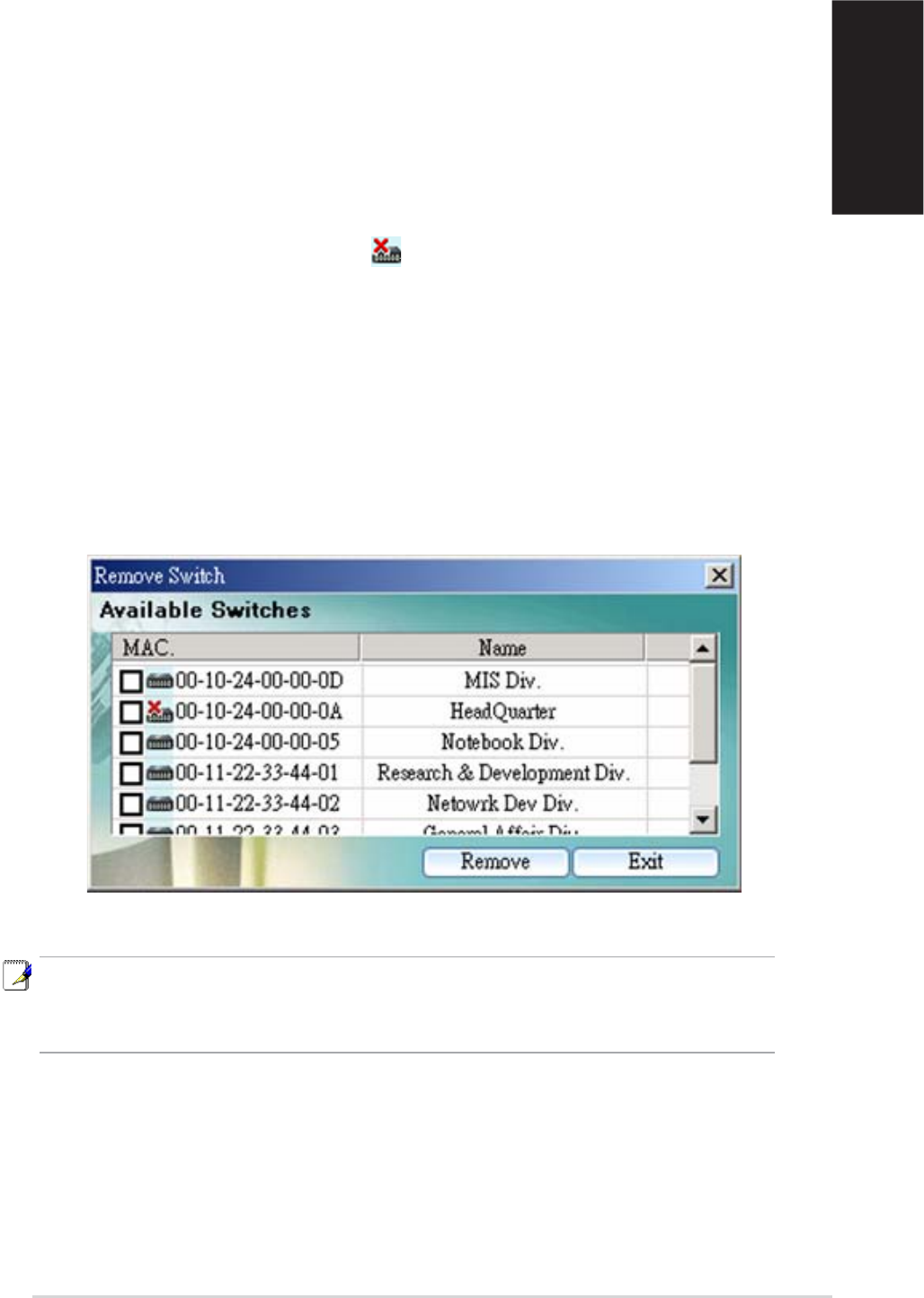
GigaX Centralized Network Management User’s Manual 23
English
Once a switch is added to the topology tree, you can find it in the
corresponding place. You have to left click the switch symbol to switch the
current status/configuration window from other switch to this switch. If the
communication is good, you can see the linking status window on the right
frame of the CNM window, and the topology tree will display the switch
symbol in a correct place to show the relationship. If CNM cannot discover
the manually added switch, then a
will attach to the switch to show it is
not reachable to the CNM.
Figure 4.12 shows the window to remove switches, just check the box before
the switch to select those you want to remove, click the remove icon to start
the action. All the corresponding switches will be removed and the tree
branch after the removed switches are moved up to under the adapter. A
discovery action will update the topology tree for the current network. You
may find the removed switches are back to the topology tree because they
are discovered again.
Figure 4.12. Remove Switch
Note: The removed switch may be added back to the topology tree
because the discovery action finds the switch in the network. This is
normal because the switch is still working.
4.4.3 Topology Load and Save
A topology can be saved for later reference. The CNM starts with a default
topology file. After the discovery action, it shows the update network
topology. You can save it in a good file name and load it when you need it.