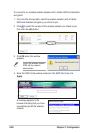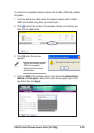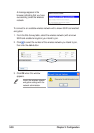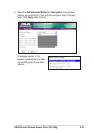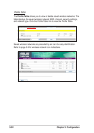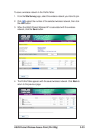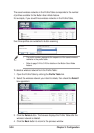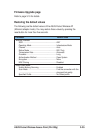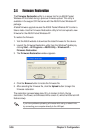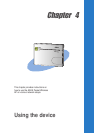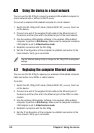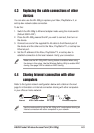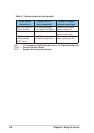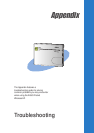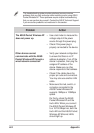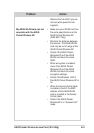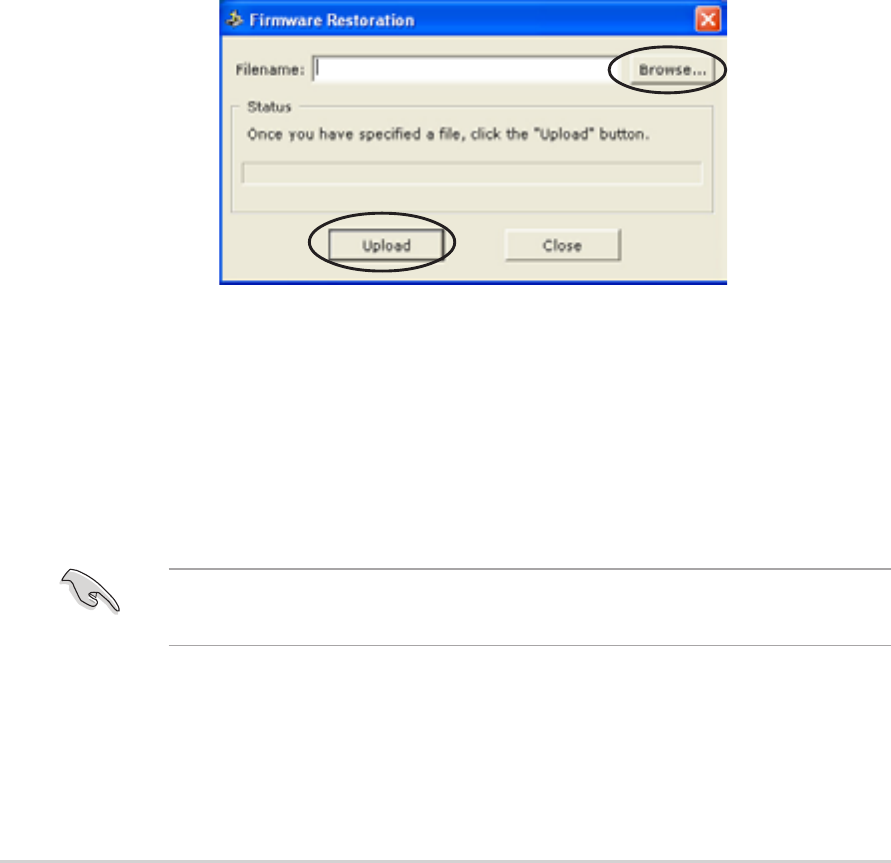
3-36
Chapter 3: Configuration
3.4 Firmware Restoration
The Firmware Restoration utility is a rescue tool for an ASUS Pocket
Wireless AP that failed during a previous firmware upload. This utility is
available in the support CD that came with the ASUS Pocket Wireless AP
package.
A failed firmware upgrade causes the ASUS Pocket Wireless AP to enter a
failure mode. Use the Firmware Restoration utility to find and upload a new
firmware for the ASUS Pocket Wireless AP.
To restore the firmware:
1. Visit the ASUS website to download the latest firmware for the device.
2. Launch the Firmware Restoration utility from the Windows
®
desktop by
clicking Start > All Programs > ASUS Utility > Wireless AP >
Firmware Restoration.
3. The Firmware Restoration window appears.
If you have problems uploading a firmware while using a network hub,
try connecting your computer directly to the LAN port.
4. Click the Browse button to locate the firmware file.
5. After selecting the firmware file, click the Upload button to begin the
firmware restoration.
The restoration process takes about 3 to 4 minutes to finish. During
restoration, the Power, and Wireless LEDs remain lit, while the Ethernet LED
flashes slowly.