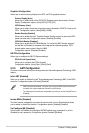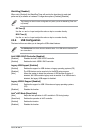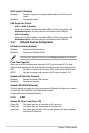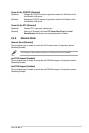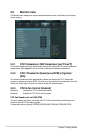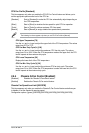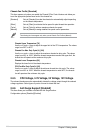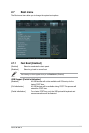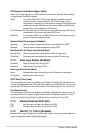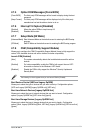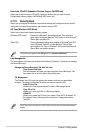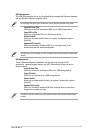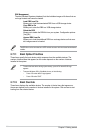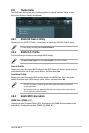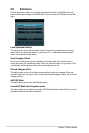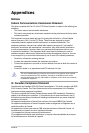2-30
Chapter 2: Getting started
PS/2 Keyboard and Mouse Support [Auto]
Select any of these settings when PS/2 keyboard and mouse are installed. These settings
only apply when Fast Boot is enabled.
[Auto] For a faster POST time, PS/2 devices will only be available when the
system boots up or rebooted when the PS/2 devices have not been
reconnected or changed. If you disconnect or change PS/2 devices before
restarting the system, PS/2 devices will not be available and BIOS setup
program will not be accessible via PS/2 devices.
[Full Initialization] For full system control, PS/2 devices will be available during POST at any
circumstances. This process will extend POST time.
[Disabled] For the fastest POST time, all PS/2 devices will not be available until your
computer enters the operating system.
Network Stack Driver Support [Disabled]
[Disabled] Select to skip the network stack driver from loading during POST.
[Enabled] Select to load the network stack driver during POST.
Next Boot after AC Power Loss [Normal Boot]
[Normal Boot] Returns to normal boot on the next boot after AC power loss.
[Fast Boot] Accelerates the boot speed on the next boot after AC power loss.
2.7.2 Boot Logo Display [Enabled]
[Enabled] Displays the boot logo during POST.
[Disabled] Hides the boot logo during POST.
Boot Logo Size Control [Auto]
[Auto] Alutomatically adjusts the boot logo size for Windows
®
requirements.
[Full screen] Maximizes the boot logo size.
POST Delay Time [3 sec]
This item appears only when you set Boot Logo Display to [Enabled]. This item allows you
to select the desired additional POST wait time to easily enter the BIOS setup. You can only
execute the POST delay time during Normal Boot. The values range from 0 to 10 seconds.
Post Report [5 sec]
This item appears only when you set Boot Logo Display to [Disabled] and allows you to set
the waiting time for the system to display the post report. Conguration options: [1 sec] [2
sec] [3 sec] [4 sec] [5 sec] [6 sec] [7 sec] [8 sec] [9 sec] [10 sec] [Until Press ESC]
2.7.3 Bootup NumLock State [On]
[On] Sets the power-on state of the NumLock to [On].
[Off] Sets the power-on state of the NumLock to [Off].
2.7.4 Wait for ‘F1’ If Error [Enabled]
When this item is set to [Enabled], the system waits for the F1 key to be pressed when error
occurs. Conguration options: [Disabled] [Enabled]