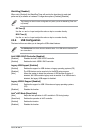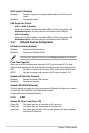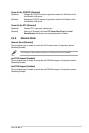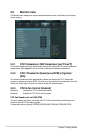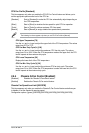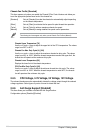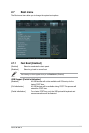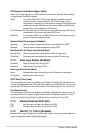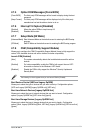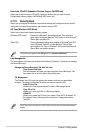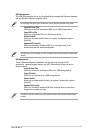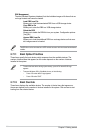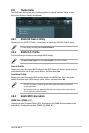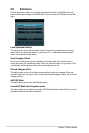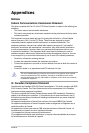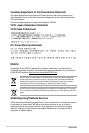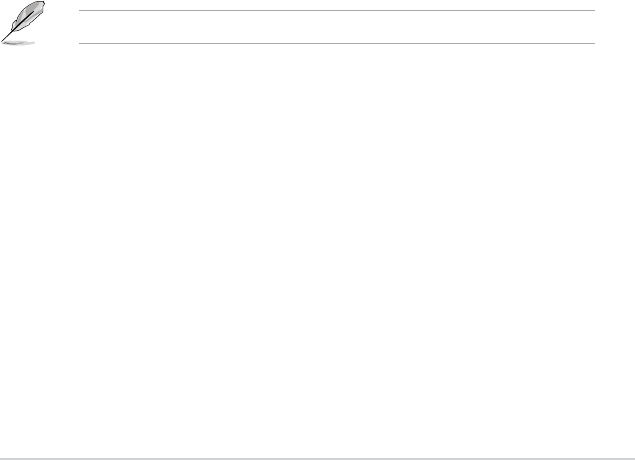
ASUS B75M-A
2-31
2.7.5 Option ROM Messages [Force BIOS]
[Force BIOS] The third-party ROM messages will be forced to display during the boot
sequence.
[Keep Current] The third-party ROM messages will be displayed only if the third-party
manufacturer had set the add-on device to do so.
2.7.6 Interrupt 19 Capture [Disabled]
[Enabled] Allows the option ROMs to trap Interrupt 19.
[Disabled] Disables this function.
2.7.7 Setup Mode [EZ Mode]
[Advanced Mode] Sets Advanced Mode as the default screen for entering the BIOS setup
program.
[EZ Mode] Sets EZ Mode as the default screen for entering the BIOS setup program.
2.7.8 CSM (Compatibility Support Module)
Allows you to congure the CSM (Compatibility Support Module) items to fully support the
various VGA, bootable devices and add-on devices for better compatibility.
Launch CSM [Enabled]
[Auto] The system automatically detects the bootable devices and the add-on
devices.
[Enabled] For better compatibility, enable the CSM to fully support the non-UEFI
driver add-on devices or the Windows
®
UEFI mode.
[Disabled] Disable the CSM to fully support the Windows
®
Security Update and
Security Boot.
The following four items appear when you set Launch CSM to [Enabled].
Boot Devices Control [UEFI and Legacy OpROM]
Allows you to select the type of devices that you want to boot up. Conguration options:
[UEFI and Legacy OpROM] [Legacy OpROM only] [UEFI only]
Boot from Network Devices [Legacy OpROM rst]
Allows you to select the type of network devices that you want to launch. Conguration
options: [Legacy OpROM rst] [UEFI driver rst] [Ignore]
Boot from Storage Devices [Legacy OpROM rst]
Allows you to select the type of storage devices that you want to launch. Conguration
options: [Both, Legacy OpROM rst] [Both, UEFI rst] [Legacy OpROM rst] [UEFI driver rst]
[Ignore]