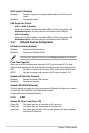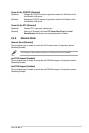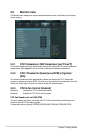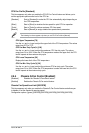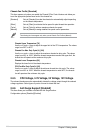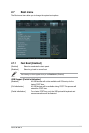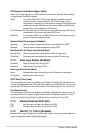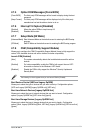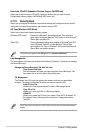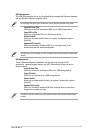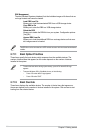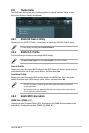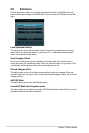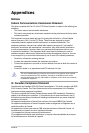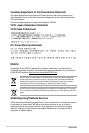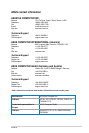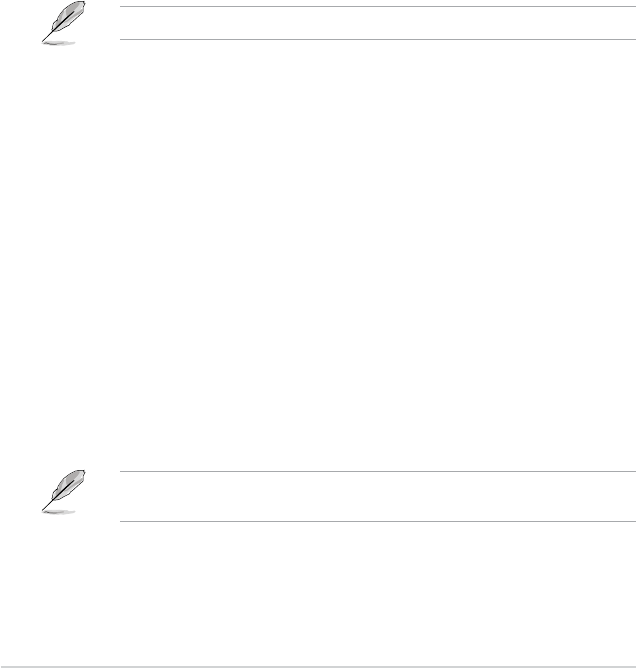
2-32
Chapter 2: Getting started
Boot from PCIe/PCI Expansion Devices [Legacy OpROM rst]
Allows you to select the type of PCIe/PCI expansion devices that you want to launch.
Conguration options: [Legacy OpROM rst] [UEFI driver rst]
2.7.10 Security Boot
Allows you to congure the Windows
®
Secure Boot settings and manage its keys to protect
the system from unauthorized access and malwares during POST.
OS Type [Windows UEFI Mode]
Allows you to select your installed operating system.
[Windows UEFI mode] Executes the Microsoft
®
Secure Boot check. Only select this
option when booting on Windows
®
UEFI mode or other Microsoft
®
Secure Boot compliant OS.
[Other OS] Get the optimized function when booting on Windows
®
non-UEFI
mode, Windows
®
Vista/XP, or other Microsoft
®
Secure Boot
non-compliant OS. Only on Windows
®
UEFI mode that Microsoft
®
Secure Boot can function properly.
The following item appears when OS Type is set to [Windows UEFI Mode].
Key Management
This item appears only when you set Secure Boot Mode to [Custom]. It allows you to manage
the Secure Boot keys.
Manage the Secure Boot Keys (PK, KEK, db, dbx)
Clear Secure Boot keys
This item appears only when you load the default Secure Boot keys. This
item allows you to clear all default Secure Boot keys.
PK Management
The Platform Key (PK) locks and secures the rmware from any non-permissible
changes. The system veries the PK before your system enters the OS.
Load PK from File
Allows you to load the downloaded PK from a USB storage device.
Copy PK to File
Allows you to store the PK to a USB storage device.
Delete PK
Allows you to delete the PK from your system. Once the PK is deleted, all
the system’s Secure Boot keys will not be active. Conguration options:
[Yes] [No]
The PK le must be formatted as a UEFI variable structure with time-based authenticated
variable.