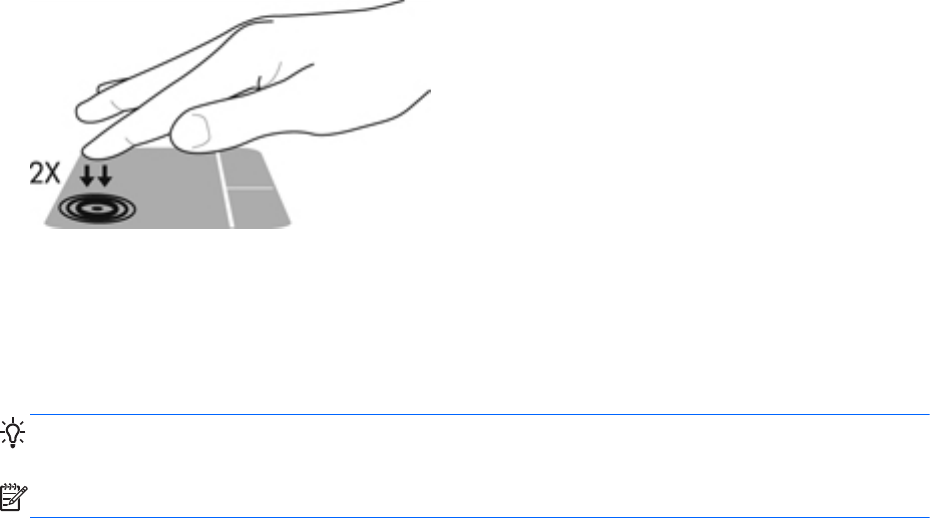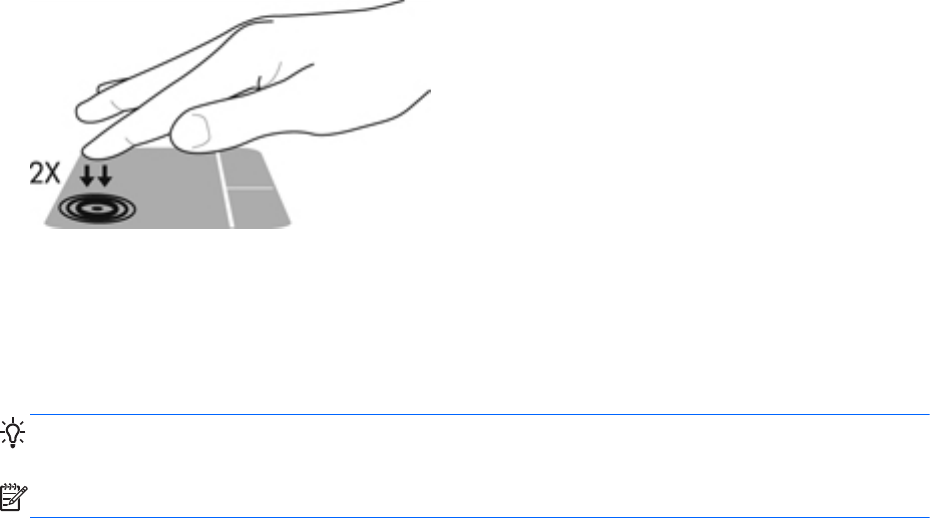
Using the TouchPad
The TouchPad allows you to navigate the computer with simple finger movements.
You can customize the touch gestures by changing settings, button configurations, click speed, and
pointer options. From the Start screen, type c to display the Apps list. Select Control Panel, and
then select Hardware and Sound. Under Devices and Printers, select Mouse.
Turning the TouchPad off or on
To turn the TouchPad off or on, quickly double-tap the TouchPad on/off button.
The TouchPad light is off when the TouchPad is on.
The TouchPad supports a variety of gestures that let your fingers scroll, swipe, pinch, and rotate to
manipulate items on the screen.
Using TouchPad gestures
A TouchPad allows you to control the pointing device on the screen using your fingers.
TIP: Use the left and right buttons on the TouchPad as you would use the corresponding buttons on
an external mouse.
NOTE: TouchPad gestures are not supported in all apps.
To view a demonstration of each gesture:
1. From the Start screen, type c to display the Apps list. Select Control Panel, and then select
Hardware and Sound.
2. Select Synaptics.
3. Click a gesture to activate the demonstration.
To turn a gesture off or on:
1. From the Synaptics screen, select or clear the check box next to the gesture that you want to
turn on or off.
2. Click Apply, and then click OK.
26 Chapter 5 Navigating using touch gestures, pointing devices and the keyboard