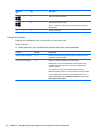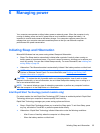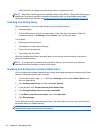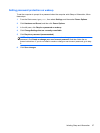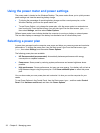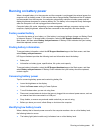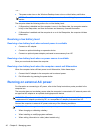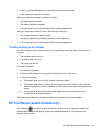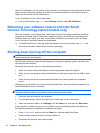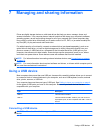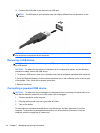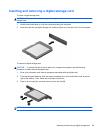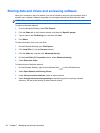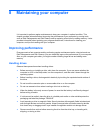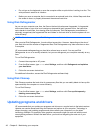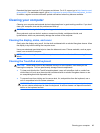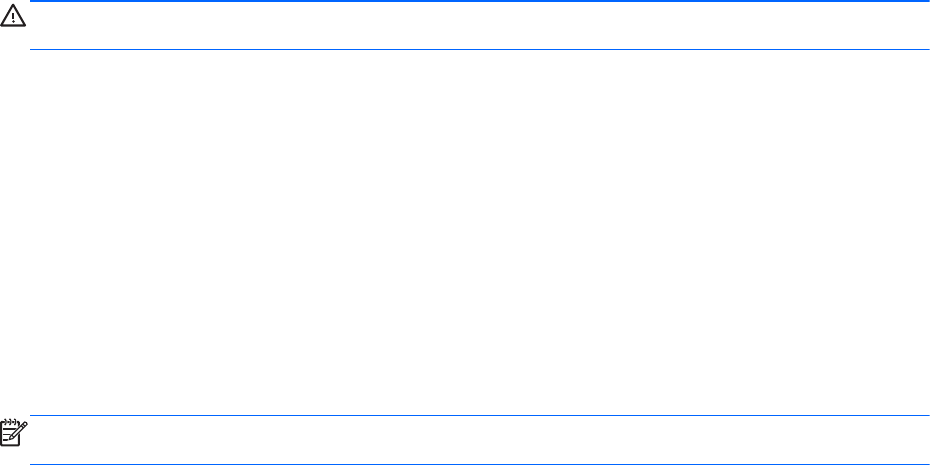
When HP CoolSense is off, the position of the computer is not detected and the performance and fan
options remain at the factory setting. As a result, the surface temperature of the computer may be
higher than it would be with HP CoolSense on.
To turn CoolSense off or on, follow these steps:
▲
From the Start screen, type cool, select Settings, and then select HP CoolSense.
Refreshing your software content with Intel Smart
Connect Technology (select models only)
When the computer is in the Sleep state, Intel® Smart Connect Technology periodically causes the
computer to exit Sleep. Smart Connect then updates the content for certain open applications and
reinitiates Sleep. As a result, your work is immediately available to you as soon as you exit Sleep.
You do not have to wait while updates are downloaded.
▲
To enable this feature or manually adjust the settings, from the Start screen, type smart, and
then select then select Intel(R) Smart Connect Technology.
Shutting down (turning off) the computer
CAUTION: Unsaved information is lost when the computer shuts down. Be sure to save your work
before shutting down the computer.
The Shut down command closes all open programs, including the operating system, and then turns
off the display and computer.
Shut down the computer under any of the following conditions:
●
When you need to replace the battery or access components inside the computer
●
When you are connecting an external hardware device that does not connect to a USB or video
port
●
When the computer will be unused and disconnected from external power for an extended
period
Although you can shut down the computer with the power button, the recommended procedure is to
use the Windows Shut down command:
NOTE: If the computer is in the Sleep state or in Hibernation, you must first exit Sleep or
Hibernation before shutdown is possible by briefly pressing the power button.
1. Save your work and close all open programs.
2. From the Start screen, point to the upper-right or lower-right corner of the screen.
3. When the charms list opens, click Settings. Click the Power icon, and then click Shut down.
If the computer is unresponsive and you are unable to use the preceding shutdown procedures, try
the following emergency procedures in the sequence provided:
●
Press ctrl+alt+delete, and then click the Power icon, and then select Shut Down.
●
Press and hold the power button for at least 5 seconds.
●
Disconnect the computer from external power.
42 Chapter 6 Managing power